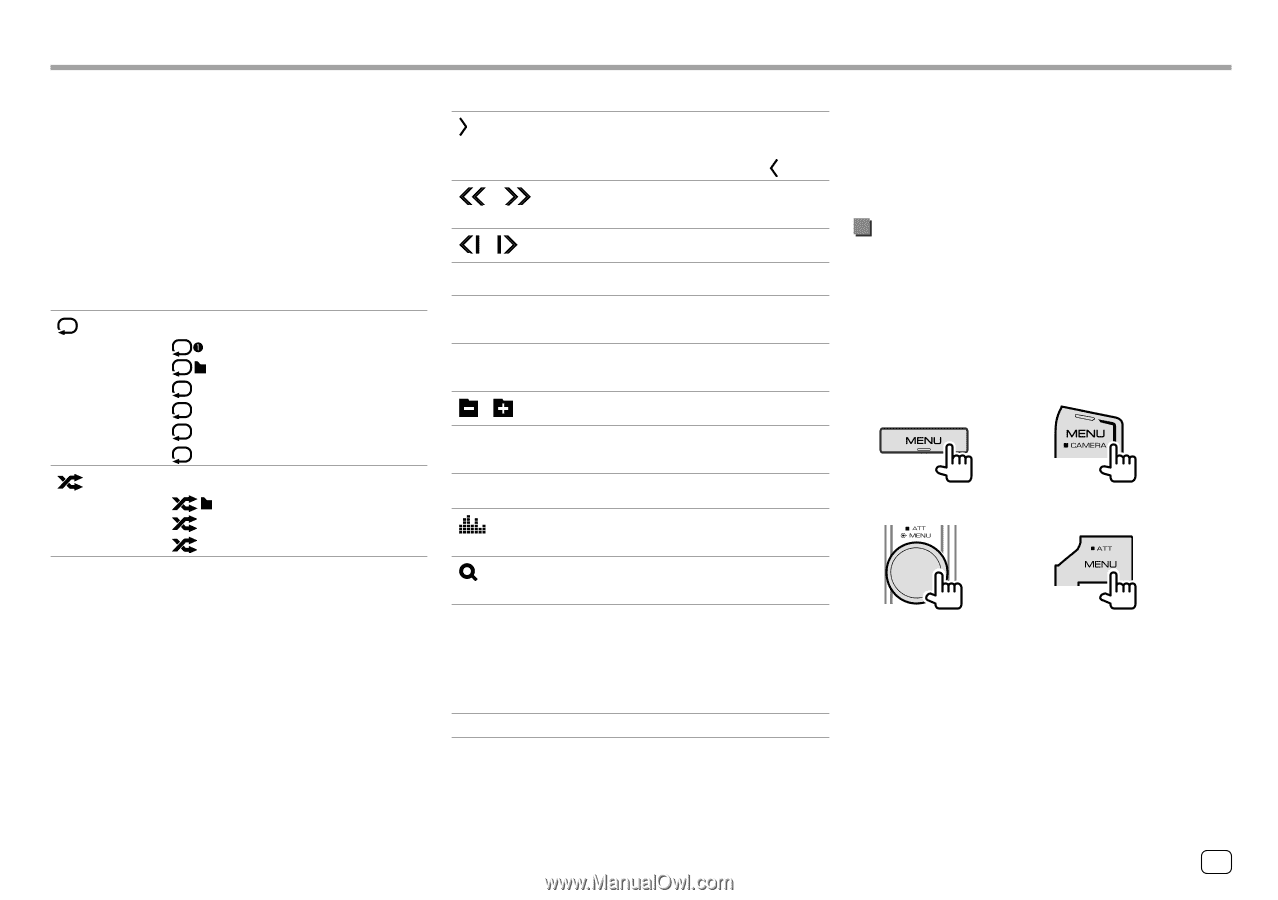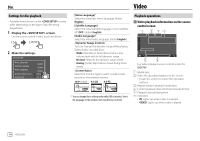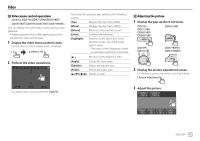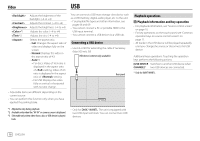Kenwood DDX775BH America - Page 13
Using the pop-up short-cut menu
 |
View all Kenwood DDX775BH manuals
Add to My Manuals
Save this manual to your list of manuals |
Page 13 highlights
Various Screens and Operations Common operation keys on source control screen • The appearance of the operation keys may differ, however the similar operation keys have the same operations. • Available operation keys differ depending on the selected source or connected device. Touching the operation keys performs the following actions: 4 [ ]* Selects repeat playback mode. • : Repeat one • : Repeat folder • ALL: Repeat all • CAP: Repeat chapter • TIT: Repeat title • (gray): Off [ ]* Selects random playback mode. • : Random folder • ALL: Random all • (gray): Off 9 [ ] Displays other available operation keys besides those shown on q. • To hide the window, touch [ ]. Reverses/forwards search during playback. Plays in slow-motion. [o] Stops playback. [SETUP] Displays the setting screen of the current playback source. [MENU CTRL] Displays the video menu control screen. (Page 15) [ ][ ] Selects a folder. [Audio] Changes the audio output channel of VCD. q [ ] [ ] [S]/[T] [IW] Displays the screen. Displays the folder list/track list/audio menu/video menu. • (Touch) Selects an item (chapter/ folder/track/audio file/video file). • (Hold) Reverses/forwards search. • (Hold) Plays in slow-motion while paused for video playback. Starts/pauses playback. * About playback mode: - Available playback mode differs depending on the source, disc/ file type, connected device, etc. - You cannot activate repeat playback mode and random playback mode at the same time. Using the pop-up short-cut menu While displaying the source control screen, you can jump to another screen by touching the operation keys on the pop-up short-cut menu. 1 Display the pop-up short-cut menu. DDX795 DDX775BH DDX6018BT DMX6018BT DDX5018BT DDX595 DDX575BT DDX718WBTL DMX718WBTL ENGLISH 11