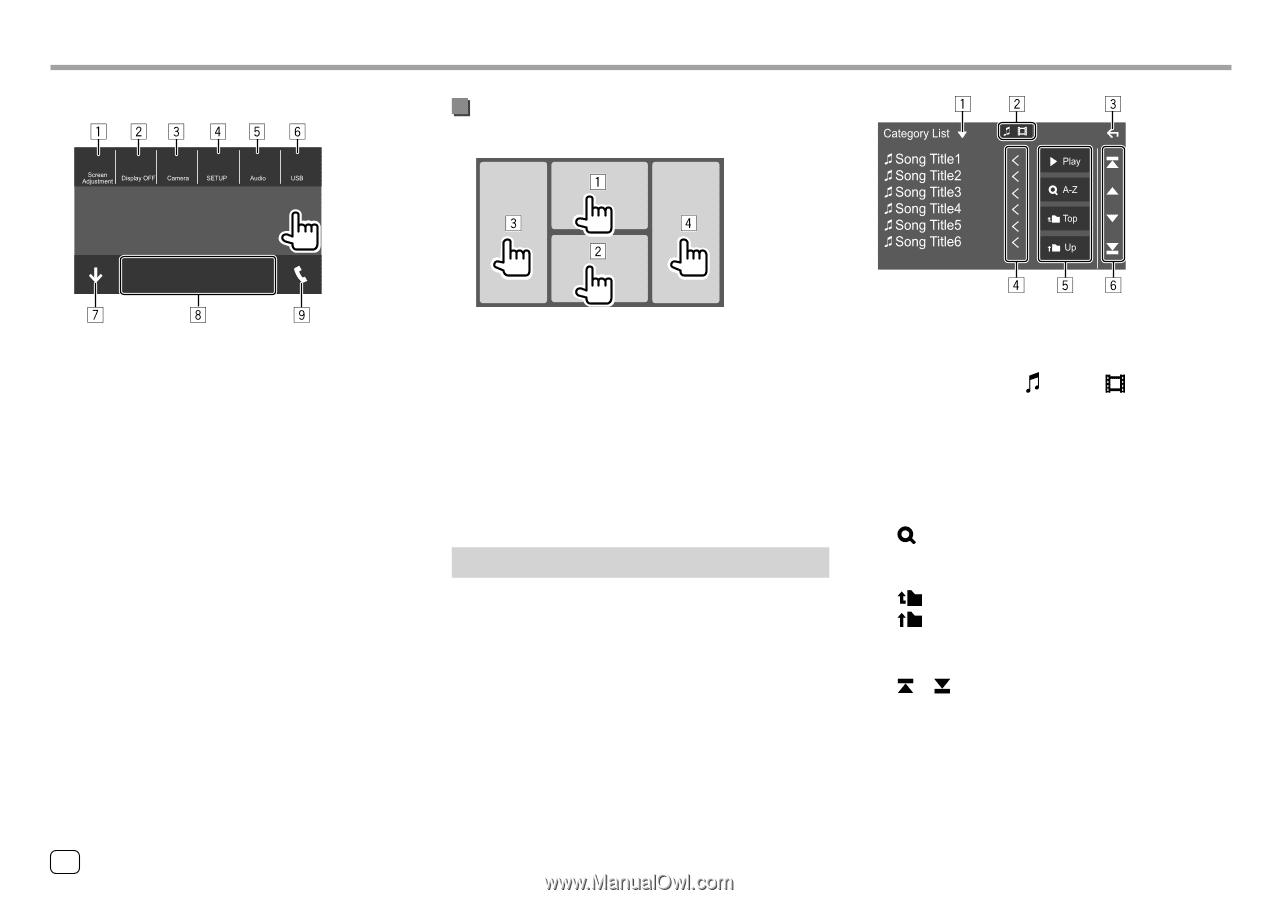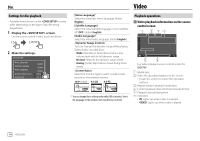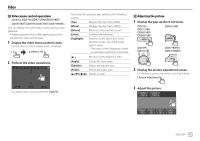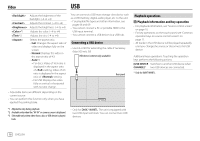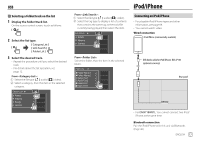Kenwood DDX775BH America - Page 14
Using touch screen operation during, playback, List/setting screen
 |
View all Kenwood DDX775BH manuals
Add to My Manuals
Save this manual to your list of manuals |
Page 14 highlights
Various Screens and Operations 2 Select an item to jump. Using touch screen operation during playback E.g. Pop-up short-cut menu screen for DDX795 1 Displays the picture adjustment screen. (Page 15) 2 Turns off the screen. 3 Camera (for DDX795/DDX775BH/DDX6018BT/ DDX718WBTL/DDX5018BT/DDX595/DDX575BT): Displays the picture from the connected rear view camera. (Page 36) Angle (for DMX6018BT/DMX718WBTL): Displays the screen. (Page 6) 4 Displays the screen. (Page 50) 5 Displays the sound adjustment screen. 6 Displays the current source control screen. 7 Closes the pop-up short-cut menu. 8 Changes the playback source. • The three short-cut playback source keys displayed on the Home screen are displayed on the short-cut menu. 9 Displays the phone control screen. (Page 43) Touching the areas performs the following actions: 1 Displays the video control menu while playing a video. 2 Displays the source control screen. 3 Goes to the previous chapter/track.* 4 Goes to the next chapter/track.* * Not available for video from an external component (AV-IN) (for DDX6018BT/DMX6018BT/DDX5018BT/DDX718WBTL/ DMX718WBTL). List/setting screen The followings are the common operation keys which appear on the list/settings screen. • The appearance of the operation keys may differ, however the similar operation keys have the same operations. • Available operation keys differ depending on the setting screens. Not all the following operation keys are shown on every screen. Touching the operation keys performs the following actions: 1 Displays list type selection window. 2 Selects the file type ([ ]: audio/[ ]: video). 3 Exits from the current screen or returns to the previous screen. 4 Scrolls the text if not all of the text is shown. 5 Play/search keys • [I Play]: Plays all tracks in the folder containing the current track. • [ A-Z]: Enters alphabet search to list the items in alphabetical order. When a keypad appears, touch the first letter you want to search for. • [ Top]: Returns to the root folder. • [ Up]: Returns to the upper layer. 6 Changes the page to display more items. • [J]/[K]: Scrolls the page Jumps to the top or bottom page. 12 ENGLISH