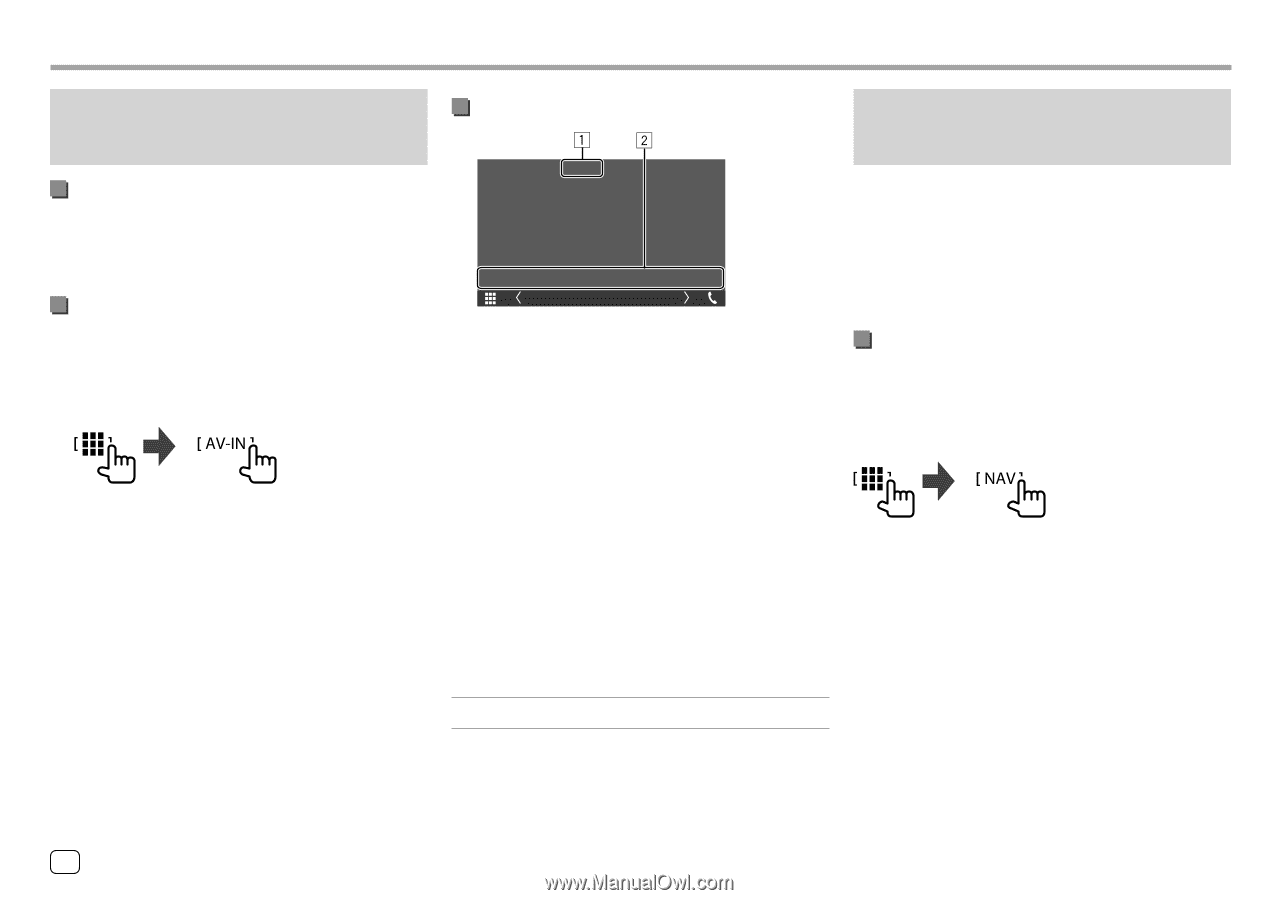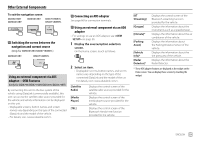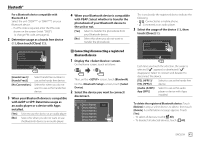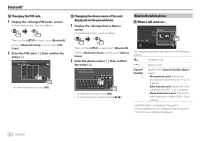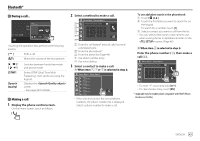Kenwood DDX775BH America - Page 40
Watching TV
 |
View all Kenwood DDX775BH manuals
Add to My Manuals
Save this manual to your list of manuals |
Page 40 highlights
Other External Components Watching TV (Only for DDX6018BT/DMX6018BT/DDX5018BT/ DDX718WBTL/DMX718WBTL) Connecting a TV tuner box Connect TV tuner box to the audio/video input (AV-IN) terminal and TV tuner remote control output (REMO OUT) terminal. (Page 66) Displaying the TV screen • Set [TV Tuner Control] to [ON] on the screen beforehand. (Page 50) 1 Select "AV-IN" as the source. On the Home screen, touch as follows: 2 Turn on the TV. Playback information and key operation TV E.g. TV screen for DDX6018BT 1 Hides the operation buttons on the screen while video is played. 2 Operation keys* * See the following "Operation keys on source control screen". Operation keys on source control screen • The appearance of the operation keys may differ, however the similar operation keys have the same operations. • See also "Common operation keys on source control screen" on page 11. Touching the operation keys performs the following actions: 2 [CHJ]/[CHK] Selects the channel. Using the external navigation unit (Only for DDX6018BT/DMX6018BT/DDX5018BT/ DDX718WBTL/DMX718WBTL) You can connect a navigation unit (KNA-G630: optional accessory) to the navigation input terminal so that you can view the navigation screen. (Page 66) • The navigation guidance comes out of the front speakers even when you are listening to an audio source. Viewing the navigation screen • For navigation settings, see "Navigation settings" on page 55. Select "NAV" as the source. On the Home screen, touch as follows: • While the navigation screen is displayed, the touch panel operations are available only for navigation. • You can check navigation information on the secondary screen while listening to the other source. (Page 10) 38 ENGLISH