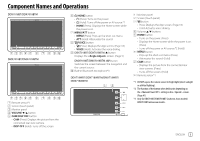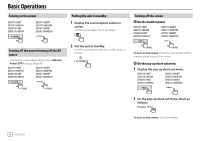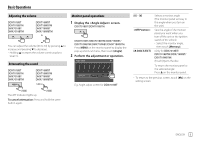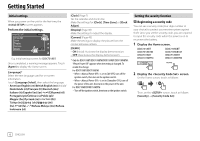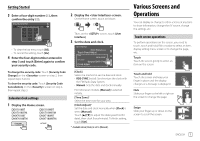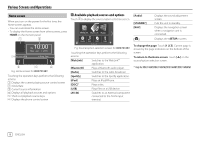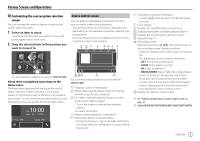Kenwood DMX7018BT Instruction Manual - Page 10
Various Screens and Operations
 |
View all Kenwood DMX7018BT manuals
Add to My Manuals
Save this manual to your list of manuals |
Page 10 highlights
Various Screens and Operations Home screen When you turn on the power for the first time, the Home screen appears. • You can customize the Home screen. • To display the Home screen from other screens, press HOME on the monitor panel. E.g. Home screen for DDX7018BT Touching the operation keys performs the following actions: 1 Displays the current playing source control screen 2 Clock/date 3 Current source information 4 Displays all playback sources and options 5 Short-cut playback source keys 6 Displays the phone control screen Available playback sources and options Touch 4 to display the source/option selection screen. Radio iPod DISC USB E.g. Source/option selection screen for DDX7018BT Touching the operation keys performs the following actions: [WebLink] Switches to the WebLink™ application. [Bluetooth] Plays a Bluetooth audio player. [Radio] Switches to the radio broadcast. [Spotify] Switches to the Spotify application. [iPod] Plays an iPod/iPhone. [DISC]* Plays a disc. [USB] Plays files on a USB device. [AV-IN] Switches to an external component connected to the AV-IN input terminal. [Audio] [STANDBY] [NAV] [ ] Displays the sound adjustment screen. Puts the unit in standby. Displays the navigation screen when a navigation unit is connected. Displays the screen. To change the page: Touch [ ]/[ ]. Current page is shown by the page indication on the bottom of the screen. To return to the Home screen: Touch [ ] on the source/option selection screen. * Only for DDX7018BT/DDX7018BTM/DDX718WBT/DDX718WBTM. 8 ENGLISH