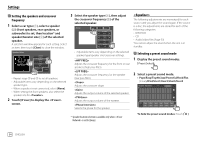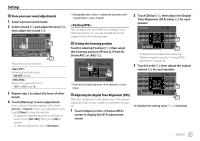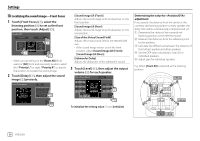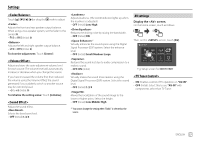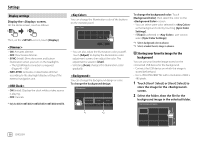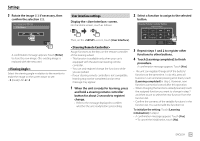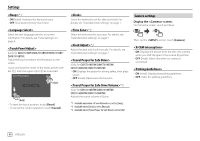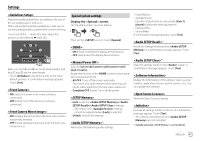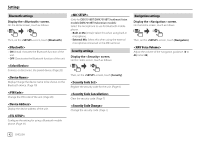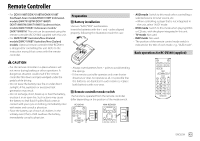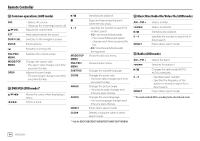Kenwood DMX7018BT Instruction Manual - Page 41
<Viewing Angle>, User interface settings, <Steering Remote Controller>
 |
View all Kenwood DMX7018BT manuals
Add to My Manuals
Save this manual to your list of manuals |
Page 41 highlights
Settings 3 Rotate the image (1) if necessary, then confirm the selection (2). User interface settings Display the screen. On the Home screen, touch as follows: 2 Select a function to assign to the selected button. A confirmation message appears. Touch [Enter] to store the new image. (The existing image is replaced with the new one.) Select the viewing angle in relation to the monitor to make the image on the screen easier to see. • 0 (Initial)/-1/-2/-3 Then, on the screen, touch [User Interface]. Assign functions to the keys on the remote controller of the steering wheel. • This function is available only when your car is equipped with the electrical steering remote controller. • You can only register/change the functions while you are parked. • If your steering remote controller is not compatible, learning may not be completed and an error message may appear. 1 When the unit is ready for learning, press and hold a steering remote controller button for about 2 seconds to register/ change. • Refer to the message displayed to confirm whether the unit ready before proceeding. 3 Repeat steps 1 and 2 to register other functions to other buttons. 4 Touch [Learning completed] to finish procedure. A confirmation message appears. Touch [Yes]. • The unit can register/change all of the buttons' functions at the same time. To do this, press all buttons in turn and after pressing all of them, touch [Learning completed] in step 2. However, new functions cannot be learned after this operation. • When changing the functions already learned, touch the assigned function you want to change in step 2 and then touch to select the new function from the function list. • Confirm the contents of the settable functions in the function list. You cannot edit the function list. To initialize the setting: Touch [Learning initialisation] in step 2. • A confirmation message appears. Touch [Yes]. - To cancel the initialization, touch [No]. ENGLISH 39