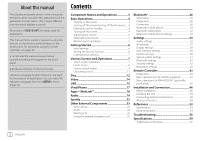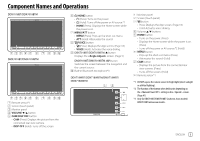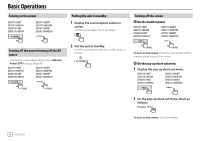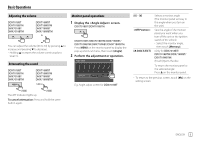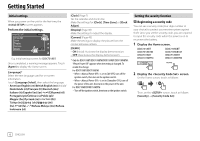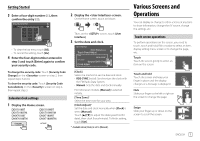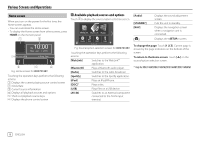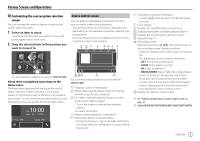Kenwood DMX7018BT Instruction Manual - Page 9
Various Screens and, Operations
 |
View all Kenwood DMX7018BT manuals
Add to My Manuals
Save this manual to your list of manuals |
Page 9 highlights
Getting Started 3 Enter a four-digit number (1), then confirm the entry (2). 2 Display the screen. On the Home screen, touch as follows: Then, on the screen, touch [User Interface]. 3 Set the date and clock. • To clear the last entry, touch [BS]. • To cancel the setting, touch [ ]. 4 Enter the four-digit number entered in step 3 and touch [Enter] again to confirm your security code. To change the security code: Touch [Security Code Change] on the screen on step 2, then repeat steps 3 and 4. To clear the security code: Touch [Security Code Cancellation] on the screen on step 2, then repeat step 3. Calendar/clock settings 1 Display the Home screen. DDX7018BT DDX7018BTM DMX7018BT DMX7018BTM DDX718WBT DDX718WBTM DMX718WBT DMX718WBTM [Clock] Select the method to set the date and clock. • RDS-SYNC (Initial): Synchronizes the clock with the FM Radio Data System. • Manual: Sets the date and clock manually. For Indonesian models, [Manual] is selected initially. [Time Zone]* Select the time zone for your area. [Clock Adjust]* Set the date and clock manually when [Clock] is set to [Manual]. Touch [J]/[K] to adjust the date (year/month/ date), then clock (hour/minute). To finish setting, touch [Set]. * Available when [Clock] is set to [Manual]. Various Screens and Operations You can display or change to other screens at any time to show information, change the AV source, change the settings, etc. Touch screen operations To perform operations on the screen, you need to touch, touch and hold, flick or swipe to select an item, display setting menu screen or to change the page, etc. Touch Touch the screen gently to select an item on the screen. Touch and hold Touch the screen and keep your finger in place until the display changes or a message is displayed. Flick Slide your finger to the left or right on the screen to change the page. Swipe Slide your finger up or down on the screen to scroll the screen. ENGLISH 7