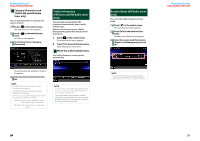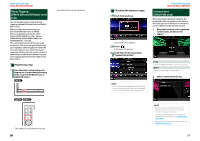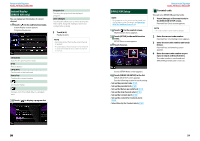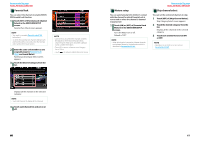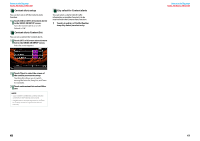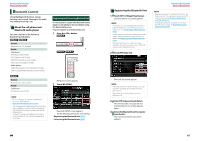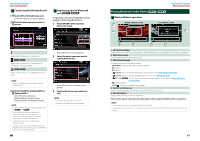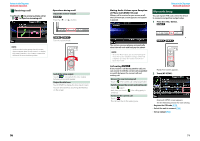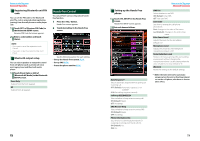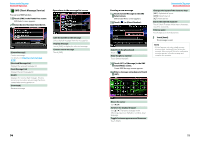Kenwood DNX6190HD Instruction Manual - Page 33
Bluetooth Control, Registering And Connecting Bluetooth Unit - bluetooth setup
 |
View all Kenwood DNX6190HD manuals
Add to My Manuals
Save this manual to your list of manuals |
Page 33 highlights
Return to the Top page Bluetooth Operation Bluetooth Control Using the Bluetooth function, various functions can be used: listening to the audio file, making/receiving a call. About the cell-phone and Bluetooth audio player This unit conforms to the following Bluetooth specifications: Version Bluetooth Ver. 3.0 Certified Profile Cell-phone: HFP (Hands Free Profile) OPP (Object Push Profile) PBAP (Phonebook Access Profile) SYNC (Synchronization Profile) Audio player: A2DP (Advanced Audio Distribution Profile) AVRCP (Audio/Video Remote Control Profile) Registering And Connecting Bluetooth Unit It is necessary to register the Bluetooth audio player or cell-phone to this unit before using the Bluetooth function. You can register up to 5 Bluetooth unit. 1 Press the button. Version Bluetooth Ver. 2.0 Certified Profile Cell-phone: HFP (Hands Free Profile) NOTE • For the cell-phones verified for compatibility, access the following URL: http://www.kenwood.com/cs/ce/bt/. • The units supporting the Bluetooth function have been certified for conformity with the Bluetooth Standard following the procedure prescribed by Bluetooth SIG. However, it may be impossible for such units to communicate with your cell-phone depending on its type. Hands Free screen appears. 2 Touch [BT SETUP]. Bluetooth SETUP screen appears. See the following section for each setting. • Registering the Bluetooth Unit (P.65) • Connecting the Bluetooth unit (P.66) 64 Registering the Bluetooth Unit 1 Touch [SET] of [Regist New Device]. Searched Device List screen appears. NOTE • A new device cannot be registered if there are 5 registered Bluetooth units. Delete unnecessary registration. See Connecting the Bluetooth unit (P.66). • If a Bluetooth unit cannot be registered by normal register (pairing) operation, touch [SP DEV]. For details, see Registering special Bluetooth unit (P.66). • The Searched Device List screen cannot be displayed, when the receiving source is PANDORA internet radio or Bluetooth Audio, 2 Touch [PIN Code Set]. Return to the Top page Bluetooth Operation NOTE • Registering operation can be performed from the Bluetooth unit. In this operation, entering the PIN code is necessary. See Registering Bluetooth unit PIN code (P.72). • If registering cannot be completed even when the PIN code is correct, try Registering special Bluetooth unit (P.66). PIN Code Set screen appears. NOTE • If the unit cannot be searched in step 1, you can search the unit again by touching [Search] in above screen. • Touch [Cancel] to cancel searching for the Bluetooth unit. 3 Enter PIN code and touch [Enter]. The entered code is recognized and Searched Device List screen appears again. 4 Select the Bluetooth unit to register from the list. The Connection Device List screen appears. 65