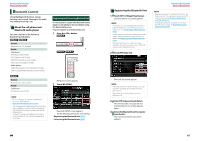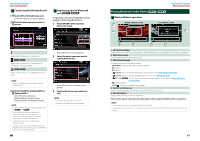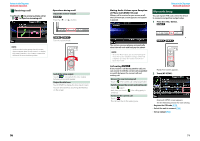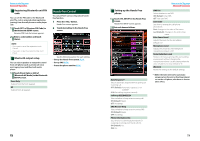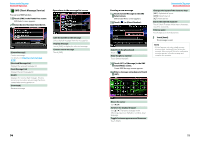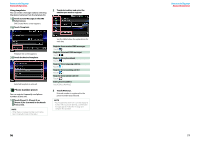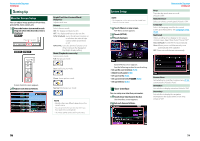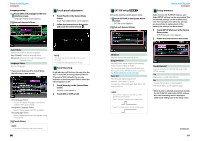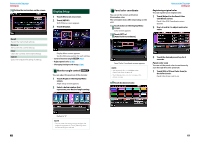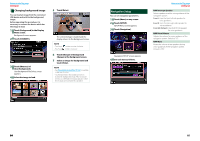Kenwood DNX6190HD Instruction Manual - Page 38
SMS Short Message Service, Bluetooth Operation
 |
View all Kenwood DNX6190HD manuals
Add to My Manuals
Save this manual to your list of manuals |
Page 38 highlights
Return to the Top page Bluetooth Operation SMS (Short Message Service) You can use SMS function. 1 Touch [SMS] in the Hands Free screen. SMS Select screen appears. 2 Select desired function from the list. Operations in the message list screen [Create Message] Creates a message. For details, see Creating a new message (P.75). [Received Message List] Displays the received message list. [Sent Message List] Displays the sent message list. [Draft] Displays the newest draft message. This key becomes active when any message has been created after turning power on. [Download] Retrieves message. Calls the number in the message Select desired message from the message list. Displays message Touch [DISP] to display the selected message. Create a return message Touch [SMS]. 74 Creating a new message 1 Touch [Create Message] in the SMS Select screen. SMS Create Menu screen appears. 2 Touch [ ] or [Direct Number]. Select from the phonebook Touch [ ]. Enter the phone number Touch [Direct Number]. 3 Touch [SET] of [Message] in the SMS Create Menu screen. Create SMS Message screen appears. 4 Enter a message using keys and touch [SET]. Return to the Top page Bluetooth Operation Changes the layout of the character keys [ABC]: Alphabetical layout [QWE]: Qwerty layout [ALT]: Alternate key Erases the entered character Touch [Clear]. To erase all the input characters, touch for 2 seconds. Enters a space Touch [Space] at desired position. 5 Touch [Send]. The message is sent. NOTE • [Delete] appears only when a draft message is being edited. Touching [Delete] deletes the message. After you touch [Delete], a confirmation message appears. Follow the message and complete the operation. Moves the cursor Use [2] [3]. Switches the keyboard layout Use [5] [∞]. The layout changes in the following sequence; Alphabet, numbers, local language. Toggles between uppercase and lowercase Touch [Shift]. 75