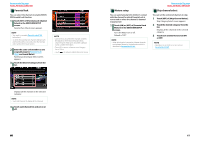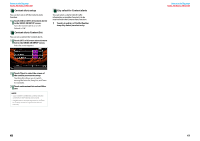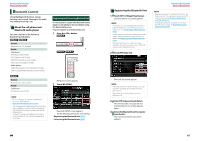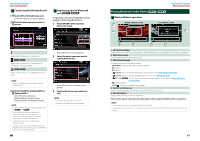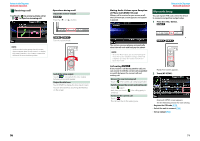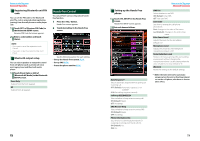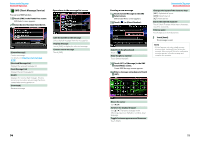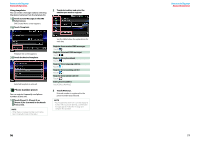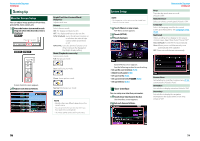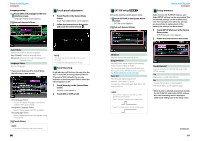Kenwood DNX6190HD Instruction Manual - Page 36
Bluetooth Setup, Receiving a call
 |
View all Kenwood DNX6190HD manuals
Add to My Manuals
Save this manual to your list of manuals |
Page 36 highlights
Return to the Top page Bluetooth Operation Receiving a call 1 Touch [ ] to answer a phone call or [ ] to reject an incoming call. Operations during a call Adjust the receiver volume Press the or button. NOTE • While monitoring the camera view, this screen does not appear even if a call comes in. To display this screen, press the button or return the shift knob of car to the driver position. Turn the volume knob. Switch the voice output Touch [ ] to switch the voice output between phone and speaker. Output the dial tone Touch [DTMF] to display the tone input screen. You can send tones by touching desired keys on the screen. Muting Audio Volume upon Reception of Phone Call (DNX5190 only) When a call is received or you answer a call, the Call Interrupt screen appears and system is paused. Return to the Top page Bluetooth Operation Bluetooth Setup You can register PIN code, select the device to connect, and perform output setup. 1 Press the button. The system resumes playing automatically when the call ends and hang up the phone. NOTE • To use the Mute feature, you need to hook up the mute wire to your telephone using a commercial telephone accessory. See "Connection" (P.27) in Quick Start Guide. Call waiting If you receive a call during another call, you can answer it with the current call suspended or switch between the current call and waiting call. Answer the new incoming call Touch [ ]. The current call is kept suspended. Switch between the current and waiting call Touch [ ] again. Each time you touch [ ], the calling party is switched. Terminate the current call Touch [ ]. The call switches to the waiting one. Hands Free screen appears. 2 Touch [BT SETUP]. Bluetooth SETUP screen appears. See the following section for each setting. • Register the PIN code (P.72) • Select the unit to connect (P.66) • Set up output (P.72) 70 71