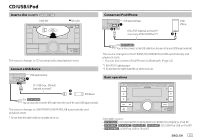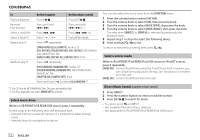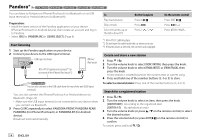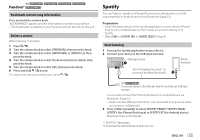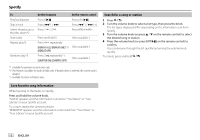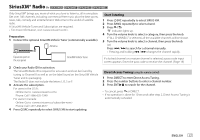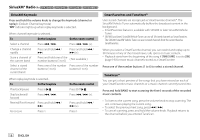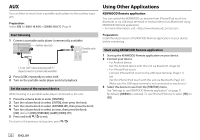Kenwood DPX794BH Instruction Manual - Page 21
Spotify
 |
View all Kenwood DPX794BH manuals
Add to My Manuals
Save this manual to your list of manuals |
Page 21 highlights
(for / / / / Pandora® ) Bookmark current song information Press and hold the volume knob. "BOOKMARKED" appears and the information is stored to your device. • The bookmark is available on your Pandora account but not on this unit. Delete a station While listening to Pandora... 1 Press . 2 Turn the volume knob to select [STATION DEL], then press the knob. 3 Turn the volume knob to select [SORT BY DATE] or [SORT BY A-Z], then press the knob. 4 Turn the volume knob to select the desired station to delete, then press the knob. 5 Turn the volume knob to select [YES], then press the knob. 6 Press and hold to exit. To return to the previous setting item, press . Spotify You can listen to Spotify on iPhone/iPod touch (via Bluetooth or via USB input terminal) or Android device (via Bluetooth) (page 22). Preparation: • Install the latest version of the Spotify application on your device (iPhone/ iPod touch or Android device), then create an account and log in to Spotify. • Select [ON] for [SPOTIFY SRC] in [SOURCE SELECT]. (Page 6) Start listening 1 Start up the Spotify application on your device. 2 Connect your device to the USB input terminal. USB input terminal KCA-iP103 (optional accessory)*1 or accessory of the iPhone/iPod touch*2 iPhone/ iPod touch (For ) You can also connect to the USB cable from the rear of the unit (USB input terminal). You can also connect the iPhone/iPod touch or Android device via Bluetooth. (Page 22) • Make sure the USB input terminal is not connected to any device when you connect via Bluetooth. 3 Press B SRC repeatedly to select SPOTIFY FRONT/ SPOTIFY REAR/ SPOTIFY (for iPhone/iPod touch) or SPOTIFY BT (for Android device). Broadcast starts automatically. *1 KCA-iP103: Lightning type *2 Do not leave the cable inside the car when not in use. ENGLISH 15