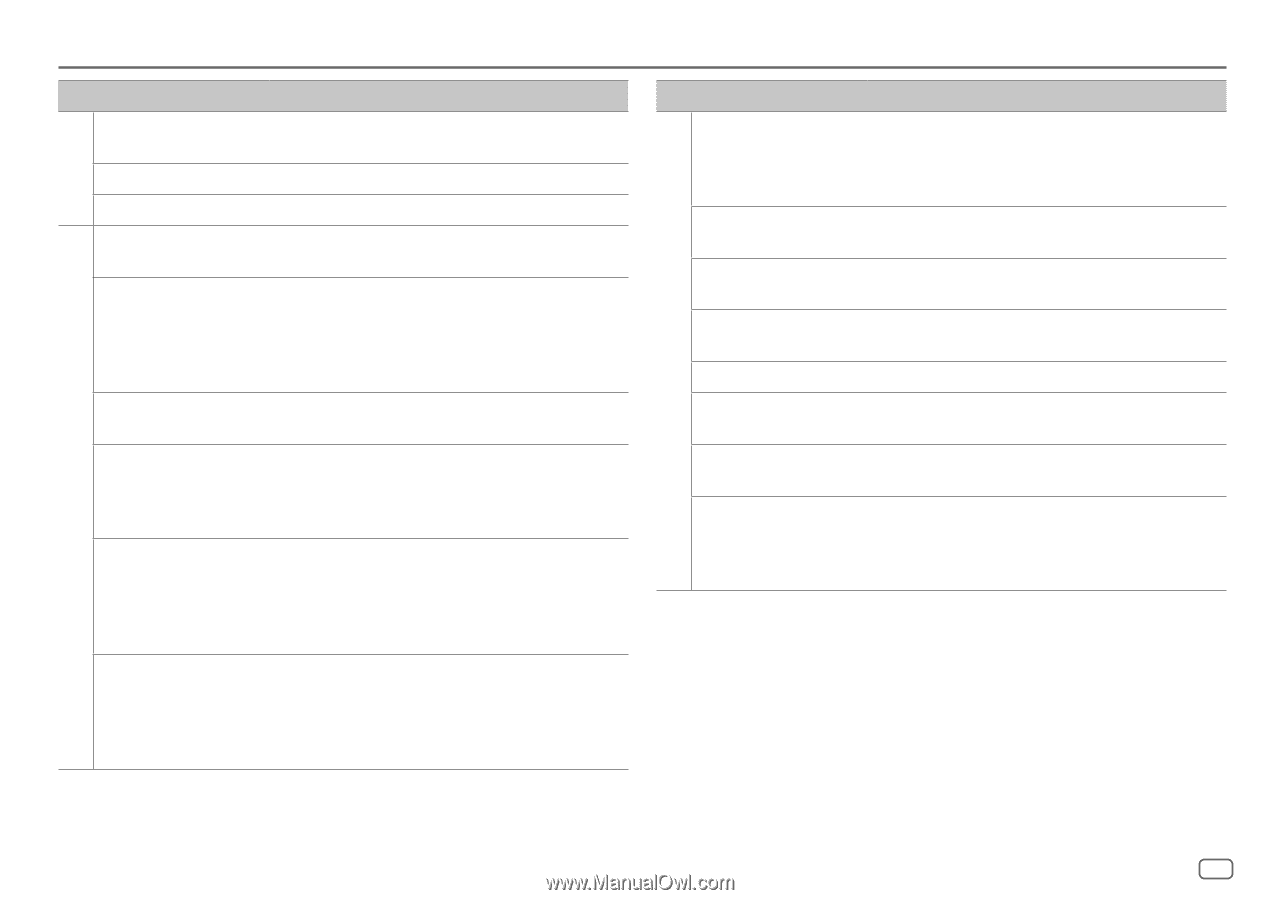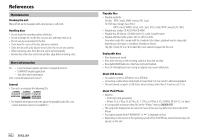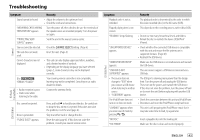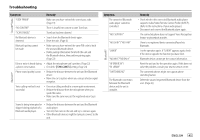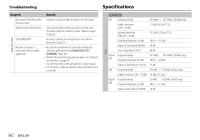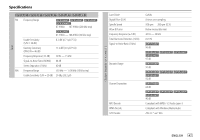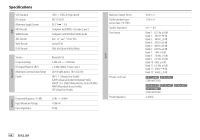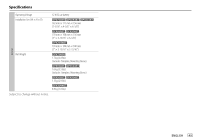Kenwood DPX794BH Instruction Manual - Page 51
supports Audio/Video Remote Control Profile AVRCP.
 |
View all Kenwood DPX794BH manuals
Add to My Manuals
Save this manual to your list of manuals |
Page 51 highlights
Troubleshooting Symptom Remedy SiriusXM® Radio "CODE ERROR" Make sure you have entered the correct pass code. (Page 19) "NO CONTENT" There is insufficient content to start TuneScan. "SCAN CANCEL" TuneScan has been aborted. No Bluetooth device is detected. • Search from the Bluetooth device again. • Reset the unit. (Page 4) Bluetooth pairing cannot be made. • Make sure you have entered the same PIN code to both the unit and Bluetooth device. • Delete pairing information from both the unit and the Bluetooth device, then perform pairing again. (Page 22) Echo or noise is heard during • Adjust the microphone unit's position. (Page 22) a phone conversation. • Check the [ECHO CANCEL] setting. (Page 24) Bluetooth® Phone sound quality is poor. • Reduce the distance between the unit and the Bluetooth device. • Move the car to a place where you can get a better signal reception. Voice calling method is not successful. • Use voice calling method in a more quiet environment. • Reduce the distance from the microphone when you speak the name. • Make sure the same voice as the registered voice tag is used. Sound is being interrupted or • Reduce the distance between the unit and the Bluetooth skipped during playback of a audio player. Bluetooth audio player. • Turn off, then turn on the unit and try to connect again. • Other Bluetooth devices might be trying to connect to the unit. Bluetooth® Symptom The connected Bluetooth audio player cannot be controlled. "NOT SUPPORT" "NO ENTRY"/"NO PAIR" "ERROR" "NO INFO"/"NO DATA" "HF ERROR XX"/ "BT ERROR" "SWITCHING NG" The Bluetooth connection between the Bluetooth device and the unit is unstable. Remedy • Check whether the connected Bluetooth audio player supports Audio/Video Remote Control Profile (AVRCP). (Refer to the instructions of your audio player.) • Disconnect and connect the Bluetooth player again. The connected phone does not support Voice Recognition feature or phonebook transfer. There is no registered device connected/found via Bluetooth. Try the operation again. If "ERROR" appears again, check if the device supports the function you have tried. Bluetooth device cannot get the contact information. Reset the unit and try the operation again. If this does not solve the problem, consult your nearest service center. The connected phones might not support phone switching feature. Delete the unused registered Bluetooth device from the unit. (Page 26) ENGLISH 45