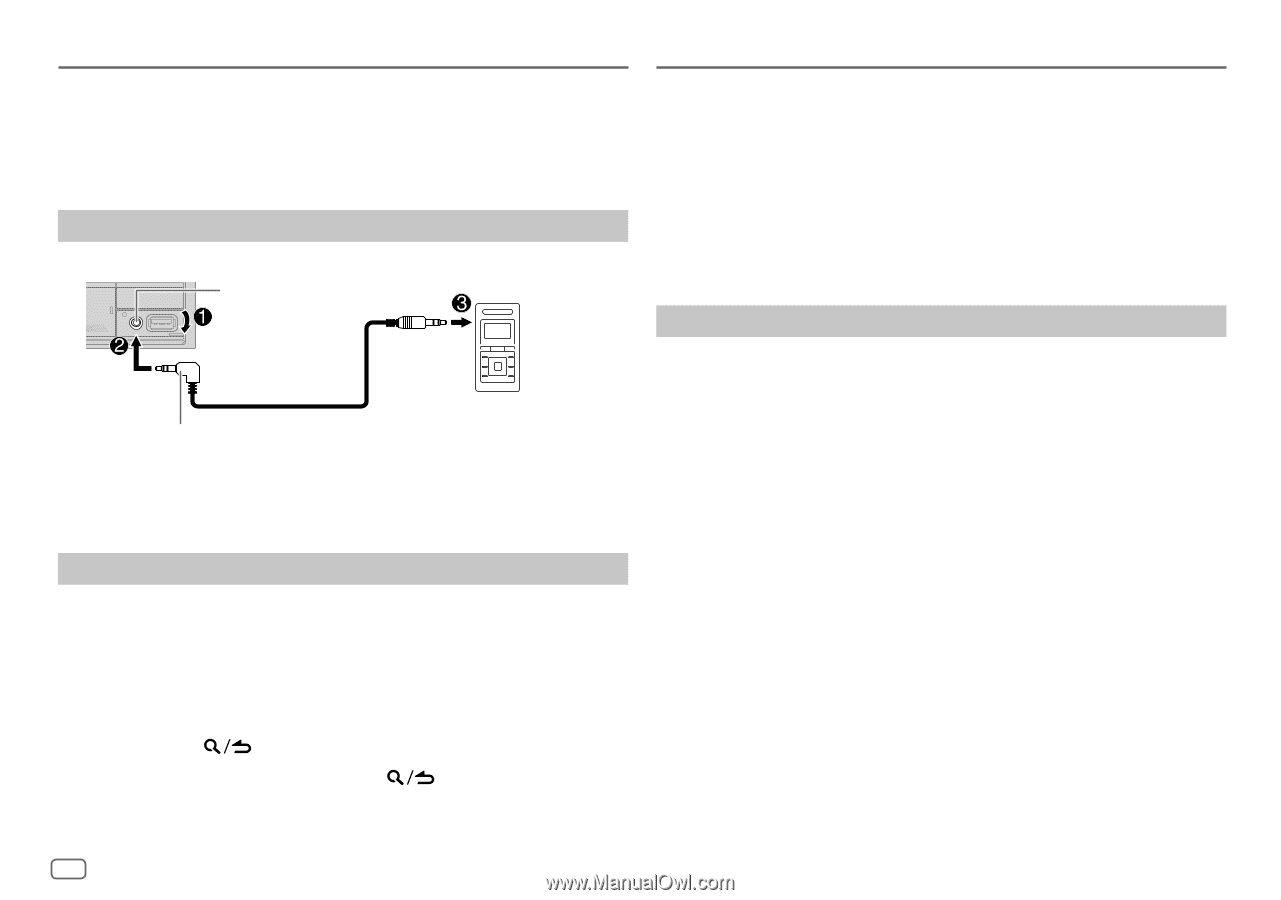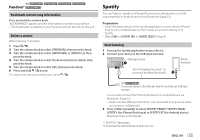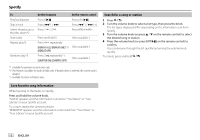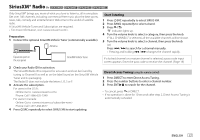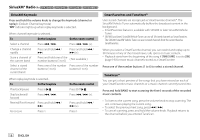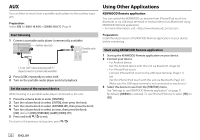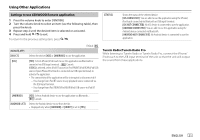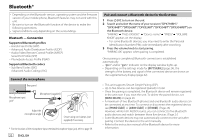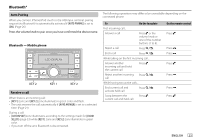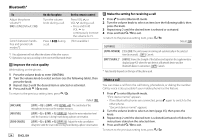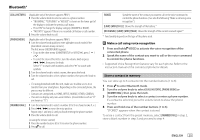Kenwood DPX794BH Instruction Manual - Page 26
Using Other Applications
 |
View all Kenwood DPX794BH manuals
Add to My Manuals
Save this manual to your list of manuals |
Page 26 highlights
AUX You can listen to music from a portable audio player via the auxiliary input jack. Preparation: Select [ON] for [BUILT-IN AUX] in [SOURCE SELECT]. (Page 6) Start listening 1 Connect a portable audio player (commercially available). Auxiliary input jack Portable audio player 3.5 mm (1/8") stereo mini plug with "L" shaped connector (commercially available) 2 Press B SRC repeatedly to select AUX. 3 Turn on the portable audio player and start playback. Set the name of the external device While listening to a portable audio player connected to the unit... 1 Press the volume knob to enter [FUNCTION]. 2 Turn the volume knob to select [SYSTEM], then press the knob. 3 Turn the volume knob to select [AUX NAME SET], then press the knob. 4 Turn the volume knob to select an item, then press the knob. [AUX] (default)/[DVD]/[PORTABLE]/[GAME]/[VIDEO]/[TV] 5 Press and hold to exit. To return to the previous setting item, press . Using Other Applications KENWOOD Remote application You can control the KENWOOD car receiver from iPhone/iPod touch (via Bluetooth or via USB input terminal) or Android device (via Bluetooth) using KENWOOD Remote application. • For more information, visit . Preparation: Install the latest version of KENWOOD Remote application on your device before connecting. Start using KENWOOD Remote application 1 Start up the KENWOOD Remote application on your device. 2 Connect your device. • For Android device: Pair the Android device with this unit via Bluetooth. (Page 22) • For iPhone/iPod touch: Connect iPhone/iPod touch to the USB input terminal. (Page 11) (or) Pair the iPhone/iPod touch with this unit via Bluetooth. (Page 22) (Make sure the USB input terminal is not connected to any device.) 3 Select the device to use from the [FUNCTION] menu. See "Settings to use KENWOOD Remote application" on page 21. By default, [ANDROID] is selected. To use iPhone/iPod touch, select [YES] for [IOS]. 20 ENGLISH