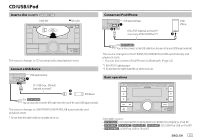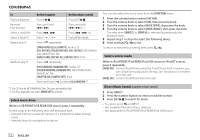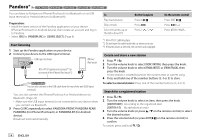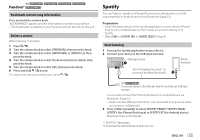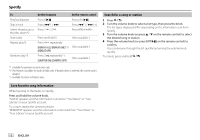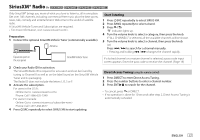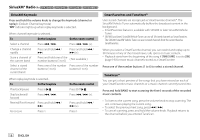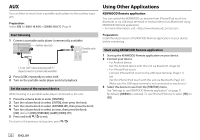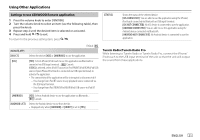Kenwood DPX794BH Instruction Manual - Page 22
Search for a song or station, Save favorite song information
 |
View all Kenwood DPX794BH manuals
Add to My Manuals
Save this manual to your list of manuals |
Page 22 highlights
Spotify To Play back/pause Skip a track Select thumbs up or thumbs down*2 Start radio Repeat play*3 Random play*3 On the faceplate Press 6 IW. Press S*1 / T. Press 1 / 2 . On the remote control Press ENT IW. Press S*1 / T (+). Press #FM+/ AM-. Press and hold 5. ( Not available ) Press 4 repeatedly. [REPEAT ALL]/[REPEAT ONE]*1/ ( Not available ) [REPEAT OFF] Press 3 repeatedly*1. [SHUFFLE ON]/[SHUFFLE OFF] ( Not available ) Search for a song or station 1 Press . 2 Turn the volume knob to select a list type, then press the knob. The list types displayed differ depending on the information sent from Spotify. 3 Turn the volume knob (or press J / K on the remote control) to select the desired song or station. 4 Press the volume knob (or press ENT IW on the remote control) to confirm. You can browse through the list quickly by turning the volume knob quickly. To cancel, press and hold . *1 Available for premium account users only. *2 This feature is available for tracks in Radio only. If thumbs down is selected, the current track is skipped. *3 Available for tracks in Playlists only. Save favorite song information While listening to the Radio on Spotify... Press and hold the volume knob. "SAVED" appears and the information is stored to "Your Music" or "Your Library" on your Spotify account. To unsave, repeat the same procedure. "REMOVED" appears and the information is removed from "Your Music" or "Your Library" on your Spotify account. 16 ENGLISH