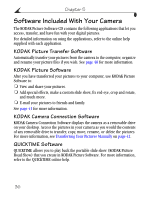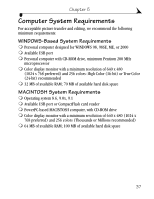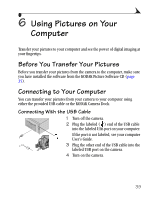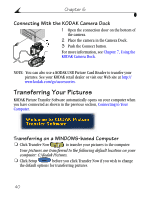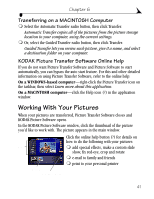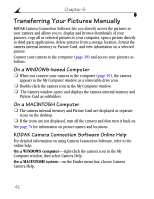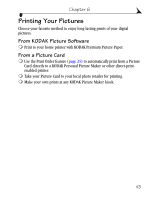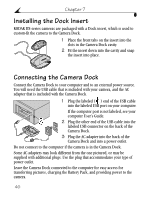Kodak DX3500 User Manual - Page 49
Transferring on a MACINTOSH Computer, KODAK Picture Transfer Software Online Help
 |
UPC - 041778356425
View all Kodak DX3500 manuals
Add to My Manuals
Save this manual to your list of manuals |
Page 49 highlights
Chapter 6 Transferring on a MACINTOSH Computer m Select the Automatic Transfer radio button, then click Transfer. Automatic Transfer copies all of the pictures from the picture storage location to your computer, using the current settings. m Or, select the Guided Transfer radio button, then click Transfer. Guided Transfer lets you review each picture, give it a name, and select a destination folder on your computer. KODAK Picture Transfer Software Online Help If you do not want Picture Transfer Software and Picture Software to start automatically, you can bypass the auto start feature. For this and other detailed information on using Picture Transfer Software, refer to the online help: On a WINDOWS-based computer-right-click the Picture Transfer icon on the taskbar, then select Learn more about this application. On a MACINTOSH computer-click the Help icon (?) in the application window. Working With Your Pictures When your pictures are transferred, Picture Transfer Software closes and KODAK Picture Software opens. In the KODAK Picture Software window, click the thumbnail of the picture you'd like to work with. The picture appears in the main window. Click the online help button (?) for details on how to do the following with your pictures: Edit m add special effects, make a custom slide show, fix red-eye, crop and rotate m e-mail to family and friends m print to your personal printer Click Online help 41