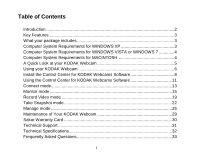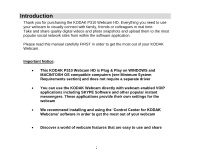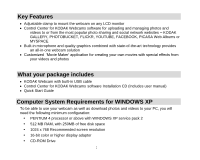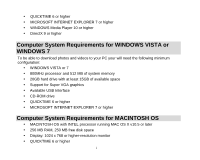Kodak P310 User Manual
Kodak P310 - Webcam HD - 10 MegaPixel Manual
 |
UPC - 021331160379
View all Kodak P310 manuals
Add to My Manuals
Save this manual to your list of manuals |
Kodak P310 manual content summary:
- Kodak P310 | User Manual - Page 1
User‟s Manual Kodak and the Kodak trade dress are trademarks of Eastman Kodak Company used under license. © 2009 Sakar International, Inc. All rights reserved. WINDOWS and the WINDOWS logo are registered trademarks of Microsoft Corporation. All other trademarks are the property of their respective - Kodak P310 | User Manual - Page 2
for KODAK Webcams Software 8 Using the Control Center for KODAK Webcams Software 11 Connect mode...13 Monitor mode ...15 Record Video mode 19 Take Snapshot mode 22 Manage mode ...25 Maintenance of Your KODAK Webcam 29 Sakar Warranty Card 30 Technical Support 31 Technical Specifications 32 - Kodak P310 | User Manual - Page 3
to the most popular social network sites from within the software application. Please read this manual carefully FIRST in order to get the most out of your KODAK Webcam. Important Notice: This KODAK P310 Webcam HD is Plug & Play on WINDOWS and MACINTOSH OS compatible computers (see Minimum System - Kodak P310 | User Manual - Page 4
photos What your package includes KODAK Webcam with built-in USB cable Control Center for KODAK Webcams software Installation CD (Includes user manual) Quick Start Guide Computer System Requirements for WINDOWS XP To be able to use your webcam as well as download photos and videos to your PC - Kodak P310 | User Manual - Page 5
or WINDOWS 7 To be able to download photos and videos to your PC your will need the following minimum configuration: WINDOWS VISTA or 7 800MHz processor and 512 MB of system memory 20GB hard drive with at least 15GB of available space Support for Super VGA graphics Available USB Interface - Kodak P310 | User Manual - Page 6
A Quick Look at your KODAK Webcam 5 - Kodak P310 | User Manual - Page 7
VOIP and instant messenger application you have installed on your computer, follow these easy instructions: 1. Connect and plug the USB cable attached to the webcam into an available USB 2.0 slot on your computer. 2. Your KODAK Webcam will power on and the LED will light up. 3. The first time you - Kodak P310 | User Manual - Page 8
the lens. 7. Open the VOIP or instant messenger application you have installed on your computer (example: SKYPE Software) to recognize and setup your webcam. 8. This KODAK Webcam is equipped with an automatically focusing lens. It will continuously adjust itself to maintain correct focus. 9. If you - Kodak P310 | User Manual - Page 9
Warning: Do not remove the installation CD from the computer until the software installation is complete. You must be connected to the internet to install and run the Control Center for KODAK Webcams software. 1. Insert the installation CD into your CD-ROM drive. The installation screen should - Kodak P310 | User Manual - Page 10
: The Control Center for KODAK Webcams Installer window appears. If the window does not appear, open the application‟s CD/DVD drive and click on the „Control Center for KODAK Webcams‟ to launch the installer. 3. On MAC: Click the icon to install the Control Center for KODAK Webcams. 4. If you do not - Kodak P310 | User Manual - Page 11
window. 7. Click "Next" to confirm your webcam model selection and to install the application. 8. Please wait while the application is being installed on your computer. 9. Please review is complete. 13. Click the "Launch Control Center for KODAK Webcams" to open the application. 14. If you closed the - Kodak P310 | User Manual - Page 12
the Control Center for KODAK Webcams Software The Control Center for KODAK Webcams software is a custom built application that offers you an array of features and functions to make the most out of the KODAK Webcam you have purchased. Note: The P310HD does not support the Parental Control feature - Kodak P310 | User Manual - Page 13
preview screen to manually adjust the webcam display settings Record Videos - Click the "Record Videos" button on the Control Center for KODAK Webcams main menu. The application will open to the Webcam Tab / Record Videos and get the most out of this Control Center for KODAK Webcams software 12 - Kodak P310 | User Manual - Page 14
Connect mode The "Connect" window allows you to launch and automatically enable the following Instant Messenger (IM) and VOIP applications that support your Webcam SKYPE AOL INSTANT MESSENGER GOOGLE TALK YAHOO! MESSENGER WINDOWS Live IM -PC only ICHAT AV - MAC only 13 - Kodak P310 | User Manual - Page 15
screen. 2. Login - follow the instructions to login to your account if you are not yet logged in. 3. You will have to sign up to create a new user account if you don‟t have one. 4. When you are connected to one of the applications, the Control Center for KODAK Webcams software goes into compact view - Kodak P310 | User Manual - Page 16
Center for KODAK Webcams Main Menu to open the application to the Monitor mode The image of what the webcam „sees‟ appears in the preview window Use the Display control on the right of the preview window to adjust the image that appears on the screen per your specific lighting environment - Kodak P310 | User Manual - Page 17
of the display at all times Click on the "Face Detection" button to enable the function The Webcam Control Center indicates that it is scanning the face momentarily The face is "remembered" and the camera automatically zooms/pans per the movement of the face to keep it in the center of the - Kodak P310 | User Manual - Page 18
active. Use the Up, Down, Left, Right direction arrows to navigate around the zoomed in image Motion Detection - In the Record Video mode, the webcam can be set to automatically activate the record feature if it senses movement Video Settings - Click the Video Settings button to open the Video - Kodak P310 | User Manual - Page 19
Click to select the resolution size from the menu that opens. 3. The image in the preview window automatically changes to the selected resolution size. For more details on how to use the Control Center for KODAK Webcams open the Help file or click the "Take the Tour" button on the application`s Home - Kodak P310 | User Manual - Page 20
desired (see instructions in "Monitor" section). 2. Select the video resolution you want from the "Resolution" drop down list on the bottom left corner of the application. You can record videos at variable resolutions. Note: The default resolution setting for the KODAK P310 Webcam HD is 1280 * 720 - Kodak P310 | User Manual - Page 21
(HD) ( Default) 640 * 480 352 * 288 320 * 240 176 * 144 160 * 120 fps (frames per second) 15 15 30 30 30 30 30 30 Important: Video recording performance is based on using USB 2.0. and MOV format on MAC and can be found in the "Webcam Video" album in the "Videos" tab directory in the Manager mode. - Kodak P310 | User Manual - Page 22
window. b. To remove a video, right click on the selected video thumbnail and select the "Remove" option. c. Follow all the Upload Wizard instructions d. Click the "Upload" button in the Upload Wizard to upload the selected videos. For more details on how to use the Control Center for KODAK Webcams - Kodak P310 | User Manual - Page 23
desired (see instructions in "Monitor" section). 3. Select the photo resolution you want from the "Resolution" drop down list on the bottom left corner of the application. You can take snap shot photos at variable resolutions. Note: The default resolution setting for the KODAK P310 Webcam HD is 2048 - Kodak P310 | User Manual - Page 24
KODAK P310 Webcam HD photo resolutions: Resolution (in pixels) 4096 * 3072 3072 * 2304 2048 * 1536 (Default) 1600 * 1200 1280 * 720 640 * 480 352 * 288 320 * 240 176 * 144 160 * 120 Important: The resolution is based on using USB 2.0 4. Click the "Snapshot" button on the bottom of the preview window - Kodak P310 | User Manual - Page 25
saved in jpeg format in the "Webcam Snapshot" album and can be viewed Click the "Email" button to open the Email Wizard. Follow all the instructions to select and email the photos that appear on the thumbnail strip. To window. b. To remove a photo, right click on the selected photo thumbnail and - Kodak P310 | User Manual - Page 26
select the "Remove" option. c. Follow all the Upload Wizard instructions d. Click the "Upload" button in the Upload Wizard to upload the selected photos. For more details on how to use the Control Center for KODAK Webcams open the Help file or click the "Take the Tour" button on the application`s - Kodak P310 | User Manual - Page 27
tab you will be able to organize the photos on your computer into albums. View the photos in Thumbnail or Full Size in the preview window Rotate the photos with the click of a button. Import Photos - Click the "Import Photos" button to select and import photos from your computer to the - Kodak P310 | User Manual - Page 28
the "Edit Photo" button to open the Edit Photo wizard to edit your photo. 6. Upload to Social Network Sites - Drag your images from the preview window to easily upload them to your social network sites. 7. Email Photos - Click the "Email Photos" button to open the email wizard to select and email - Kodak P310 | User Manual - Page 29
or Full Size in the preview window 3. Import Videos - Click the "Import Videos" button to select and import videos from your computer to the application. 4. Get Videos from camera - Click the "Get Videos from Camera" button to import images from USB removable devices connected to the computer - Kodak P310 | User Manual - Page 30
your own movies with the videos and photos that you have on your computer. For more details on how to use the Control Center for KODAK Webcams open the Help file or click the "Take the Tour" button on the application`s Home page. Maintenance of Your - Kodak P310 | User Manual - Page 31
, modification or accident. What To Do When Service Is Required: When returning your defective product (postage pre-paid) for service, your package should include: 1. Copy of original bill of sale 2. A detailed written description of the problem. 3. Your return address and telephone number (Daytime - Kodak P310 | User Manual - Page 32
Service Department 195 Carter Drive Edison, NJ 08817 In the U.K. Sakar UK 2D Siskin Parkway East CV3 4PE, UK Technical Support For technical support issues please visit our website at www.sakar.com/kodaksupport. You can find manuals, software in accordance with instructions may cause harmful - Kodak P310 | User Manual - Page 33
Technical Specifications Image Sensor 1/4" Color Progressive CMOS Video Resolutions Photo Resolutions Audio 2048*1536, 1600*1200, 1280*720 HD By software Power source From USB Port Computer interface USB 2.0 for best performance Operating systems WINDOWS XP / VISTA / WINDOWS 7 / MAC X - Kodak P310 | User Manual - Page 34
have a MAC, will the device work? Yes. This webcam is Plug & Play with both WINDOWS and MACINTOSH OS computers and does not require a separate driver (see Minimum System Requirement section). Q: If the webcam does not work? Make sure you have connected the camera correctly into an available USB port

User‟s Manual
Kodak and the Kodak trade dress are trademarks of Eastman Kodak Company used
under license.
© 2009 Sakar International, Inc. All rights reserved.
WINDOWS and the WINDOWS logo are registered trademarks of Microsoft
Corporation. All other trademarks are the property of their respective companies.