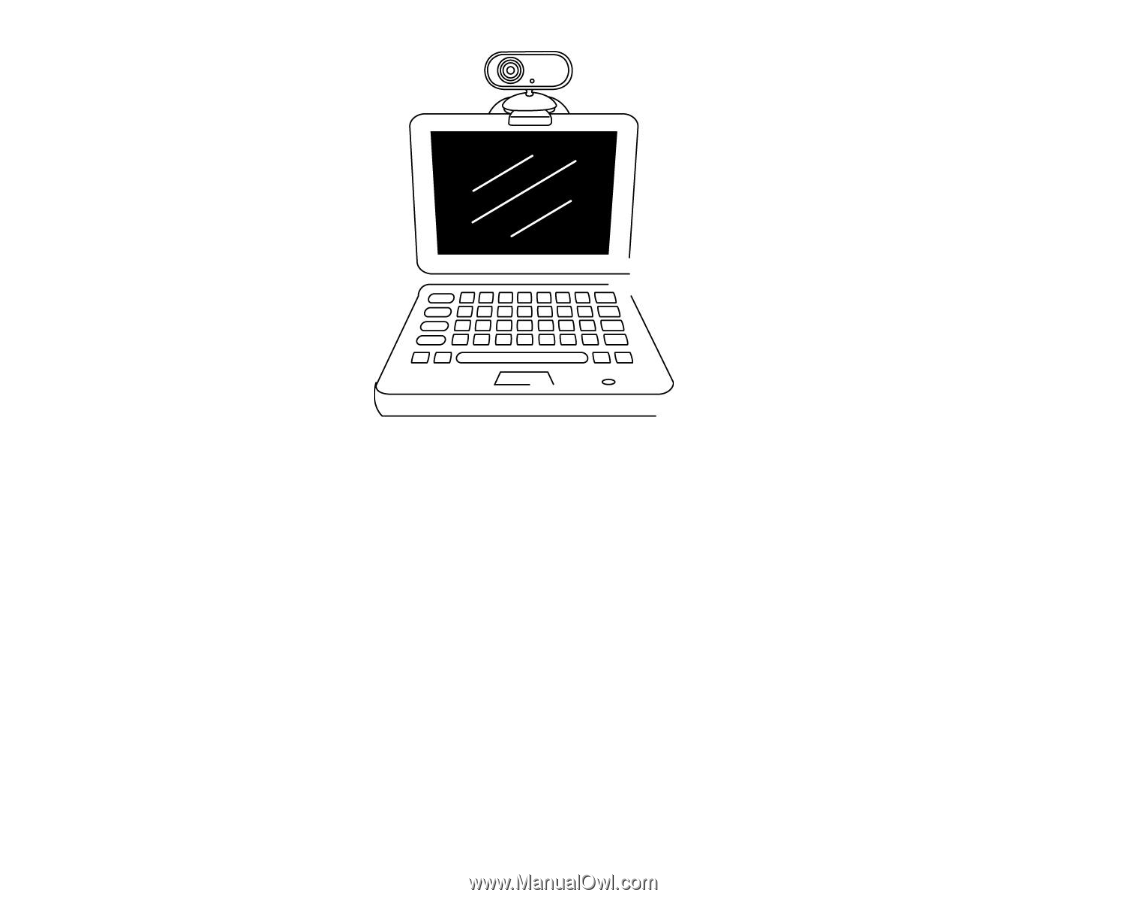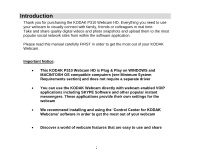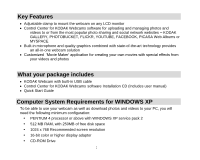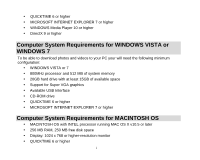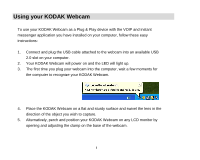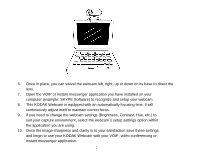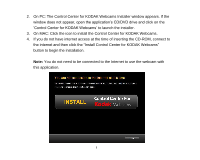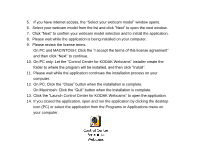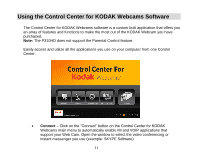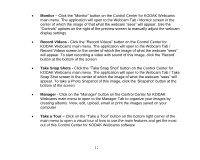Kodak P310 User Manual - Page 8
the application you are using.
 |
UPC - 021331160379
View all Kodak P310 manuals
Add to My Manuals
Save this manual to your list of manuals |
Page 8 highlights
6. Once in place, you can swivel the webcam left, right, up or down on its base to direct the lens. 7. Open the VOIP or instant messenger application you have installed on your computer (example: SKYPE Software) to recognize and setup your webcam. 8. This KODAK Webcam is equipped with an automatically focusing lens. It will continuously adjust itself to maintain correct focus. 9. If you need to change the webcam settings (Brightness, Contrast, Hue, etc.) to suit your capture environment, select the webcam`s setup settings option within the application you are using. 10. Once the image sharpness and clarity is to your satisfaction save these settings and begin to use your KODAK Webcam with your VOIP, video conferencing or instant messenger application. 7