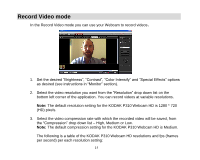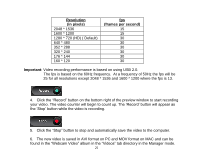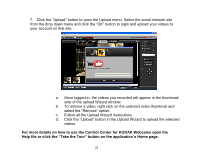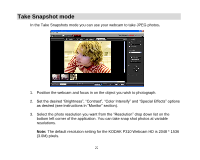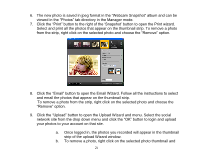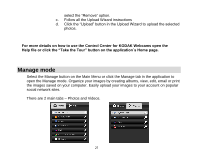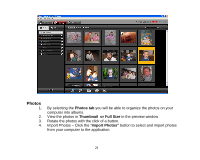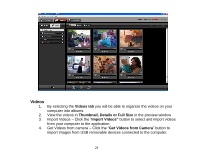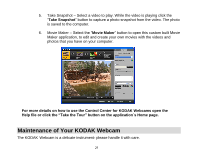Kodak P310 User Manual - Page 25
Wizard and menu. Select the social
 |
UPC - 021331160379
View all Kodak P310 manuals
Add to My Manuals
Save this manual to your list of manuals |
Page 25 highlights
6. The new photo is saved in jpeg format in the "Webcam Snapshot" album and can be viewed in the "Photos" tab directory in the Manager mode. 7. Click the "Print" button to the right of the „Snapshot‟ button to open the Print wizard. Select and print all the photos that appear on the thumbnail strip. To remove a photo from the strip, right click on the selected photo and choose the "Remove" option. 8. Click the "Email" button to open the Email Wizard. Follow all the instructions to select and email the photos that appear on the thumbnail strip. To remove a photo from the strip, right click on the selected photo and choose the "Remove" option. 9. Click the "Upload" button to open the Upload Wizard and menu. Select the social network site from the drop down menu and click the "OK" button to login and upload your photos to your account on that site. a. Once logged in, the photos you recorded will appear in the thumbnail strip of the upload Wizard window. b. To remove a photo, right click on the selected photo thumbnail and 24