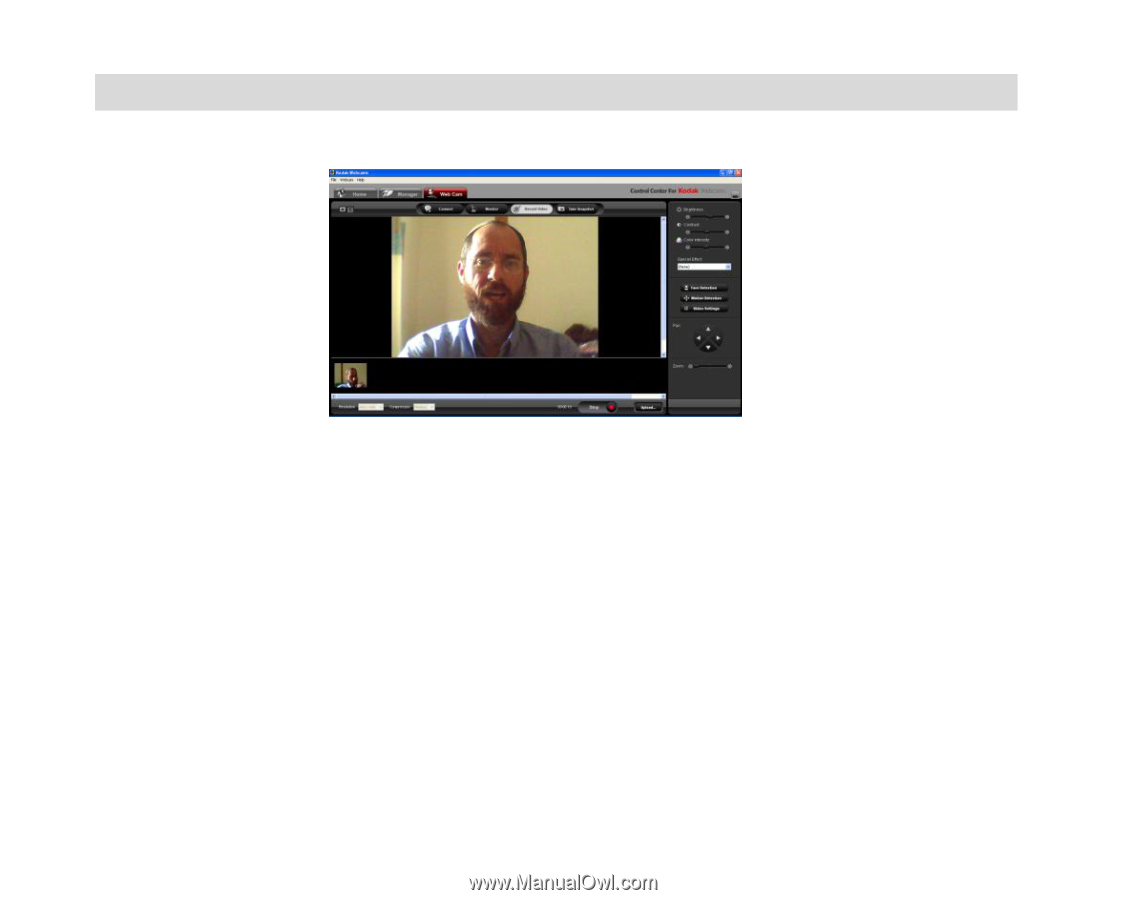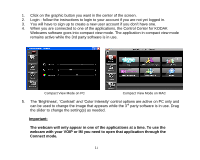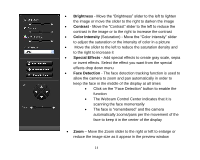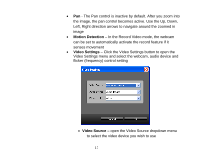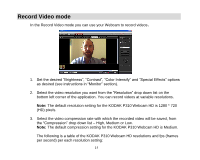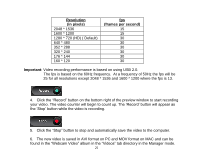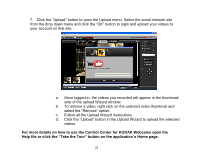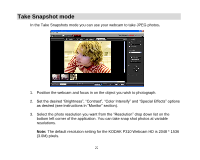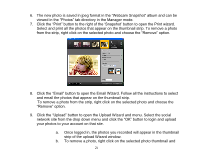Kodak P310 User Manual - Page 20
Record Video mode - webcam hd
 |
UPC - 021331160379
View all Kodak P310 manuals
Add to My Manuals
Save this manual to your list of manuals |
Page 20 highlights
Record Video mode In the Record Video mode you can use your Webcam to record videos. 1. Set the desired "Brightness", "Contrast", "Color Intensify" and "Special Effects" options as desired (see instructions in "Monitor" section). 2. Select the video resolution you want from the "Resolution" drop down list on the bottom left corner of the application. You can record videos at variable resolutions. Note: The default resolution setting for the KODAK P310 Webcam HD is 1280 * 720 (HD) pixels. 3. Select the video compression rate with which the recorded video will be saved, from the "Compression" drop down list - High, Medium or Low. Note: The default compression setting for the KODAK P310 Webcam HD is Medium. The following is a table of the KODAK P310 Webcam HD resolutions and fps (frames per second) per each resolution setting: 19