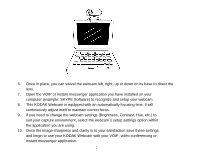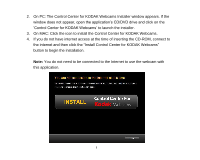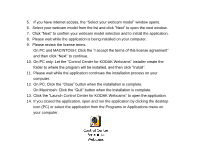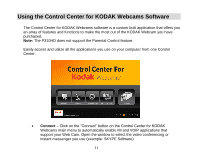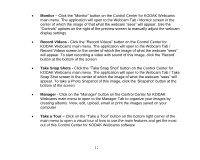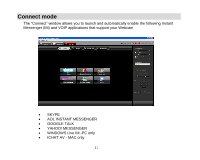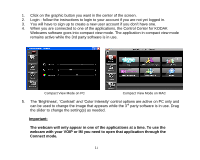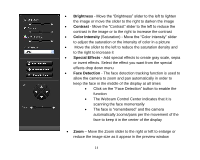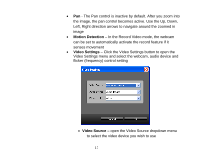Kodak P310 User Manual - Page 13
Monitor, Record Videos, Take Snap Shots, Manager, Take a Tour - manual
 |
UPC - 021331160379
View all Kodak P310 manuals
Add to My Manuals
Save this manual to your list of manuals |
Page 13 highlights
Monitor - Click the "Monitor" button on the Control Center for KODAK Webcams main menu. The application will open to the Webcam Tab / Monitor screen in the center of which the image of that what the webcam "sees" will appear. Use the "Controls" options on the right of the preview screen to manually adjust the webcam display settings Record Videos - Click the "Record Videos" button on the Control Center for KODAK Webcams main menu. The application will open to the Webcam Tab / Record Videos screen in the center of which the image of what the webcam "sees" will appear. To start recording a video with sound of this image, click the „Record‟ button at the bottom of the screen Take Snap Shots - Click the "Take Snap Shot" button on the Control Center for KODAK Webcams main menu. The application will open to the Webcam Tab / Take Snap Shot screen in the center of which the image of what the webcam "sees" will appear. To take a Photo Snapshot of this image, click the „Snapshot‟ button at the bottom of the screen Manager - Click on the "Manager" button on the Control Center for KODAK Webcams main menu to open to the Manager Tab to organize your images by creating albums. View, edit, upload, email or print the images saved on your computer Take a Tour - Click on the "Take a Tour" button on the bottom right corner of the main menu to open a visual tour of how to use the main features and get the most out of this Control Center for KODAK Webcams software 12