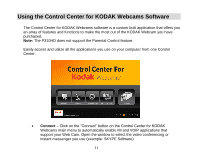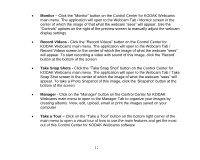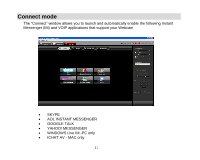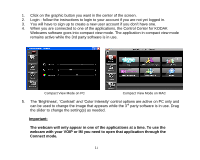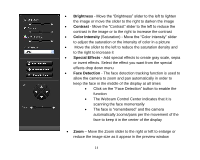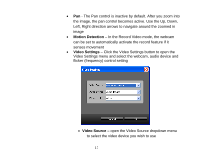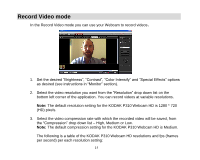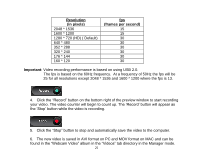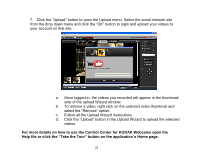Kodak P310 User Manual - Page 17
Brightness, Contrast, Color Intensity, Special Effects, Face Detection - camera
 |
UPC - 021331160379
View all Kodak P310 manuals
Add to My Manuals
Save this manual to your list of manuals |
Page 17 highlights
Brightness - Move the "Brightness" slider to the left to lighten the image or move the slider to the right to darken the image Contrast - Move the "Contrast" slider to the left to reduce the contrast in the image or to the right to increase the contrast Color Intensity (Saturation) - Move the "Color intensity" slider to adjust the saturation or the intensity of color in a picture Move the slider to the left to reduce the saturation density and to the right to increase it Special Effects - Add special effects to create gray scale, sepia or invert effects. Select the effect you want from the special effects drop down menu Face Detection - The face detection tracking function is used to allow the camera to zoom and pan automatically in order to keep the face in the middle of the display at all times Click on the "Face Detection" button to enable the function The Webcam Control Center indicates that it is scanning the face momentarily The face is "remembered" and the camera automatically zooms/pans per the movement of the face to keep it in the center of the display Zoom - Move the Zoom slider to the right or left to enlarge or reduce the image size as it appear in the preview window 16