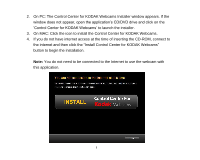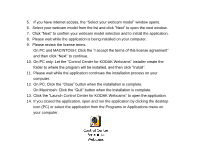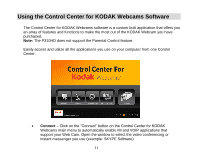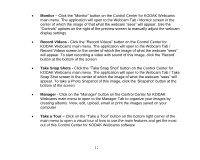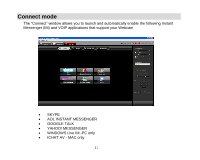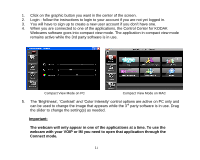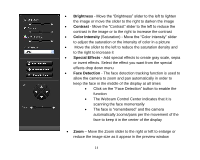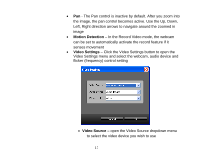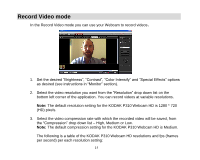Kodak P310 User Manual - Page 15
webcam with your VOIP or IM you need to open that application through
 |
UPC - 021331160379
View all Kodak P310 manuals
Add to My Manuals
Save this manual to your list of manuals |
Page 15 highlights
1. Click on the graphic button you want in the center of the screen. 2. Login - follow the instructions to login to your account if you are not yet logged in. 3. You will have to sign up to create a new user account if you don‟t have one. 4. When you are connected to one of the applications, the Control Center for KODAK Webcams software goes into compact view mode. The application in compact view mode remains active while the 3rd party software is in use. Compact View Mode on PC Compact View Mode on MAC 5. The „Brightness‟, „Contrast‟ and „Color Intensity‟ control options are active on PC only and can be used to change the image that appears while the 3rd party software is in use. Drag the slider to change the setting(s) as needed. Important: The webcam will only appear in one of the applications at a time. To use the webcam with your VOIP or IM you need to open that application through the Connect mode. 14