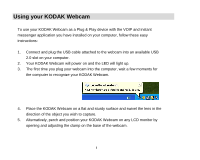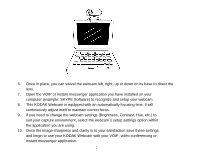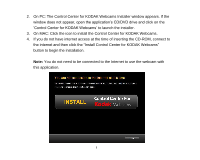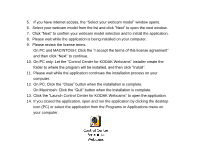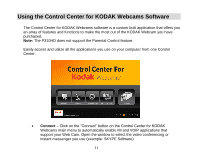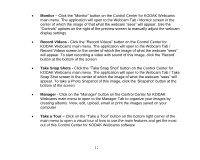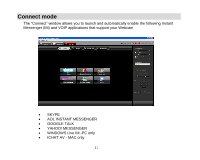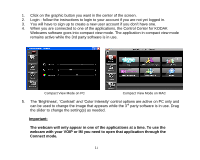Kodak P310 User Manual - Page 11
Control Center for KODAK Webcams - review
 |
UPC - 021331160379
View all Kodak P310 manuals
Add to My Manuals
Save this manual to your list of manuals |
Page 11 highlights
5. If you have internet access, the "Select your webcam model" window opens. 6. Select your webcam model from the list and click "Next" to open the next window. 7. Click "Next" to confirm your webcam model selection and to install the application. 8. Please wait while the application is being installed on your computer. 9. Please review the license terms. On PC and MACINTOSH: Click the "I accept the terms of this license agreement" and then click "Next" to continue. 10. On PC only: Let the "Control Center for KODAK Webcams" installer create the folder to where the program will be installed, and then click "Install". 11. Please wait while the application continues the installation process on your computer. 12. On PC: Click the "Close" button when the installation is complete. On Macintosh: Click the "Quit" button when the installation is complete. 13. Click the "Launch Control Center for KODAK Webcams" to open the application. 14. If you closed the application, open and run the application by clicking the desktop icon (PC) or select the application from the Programs or Applications menu on your computer. 10