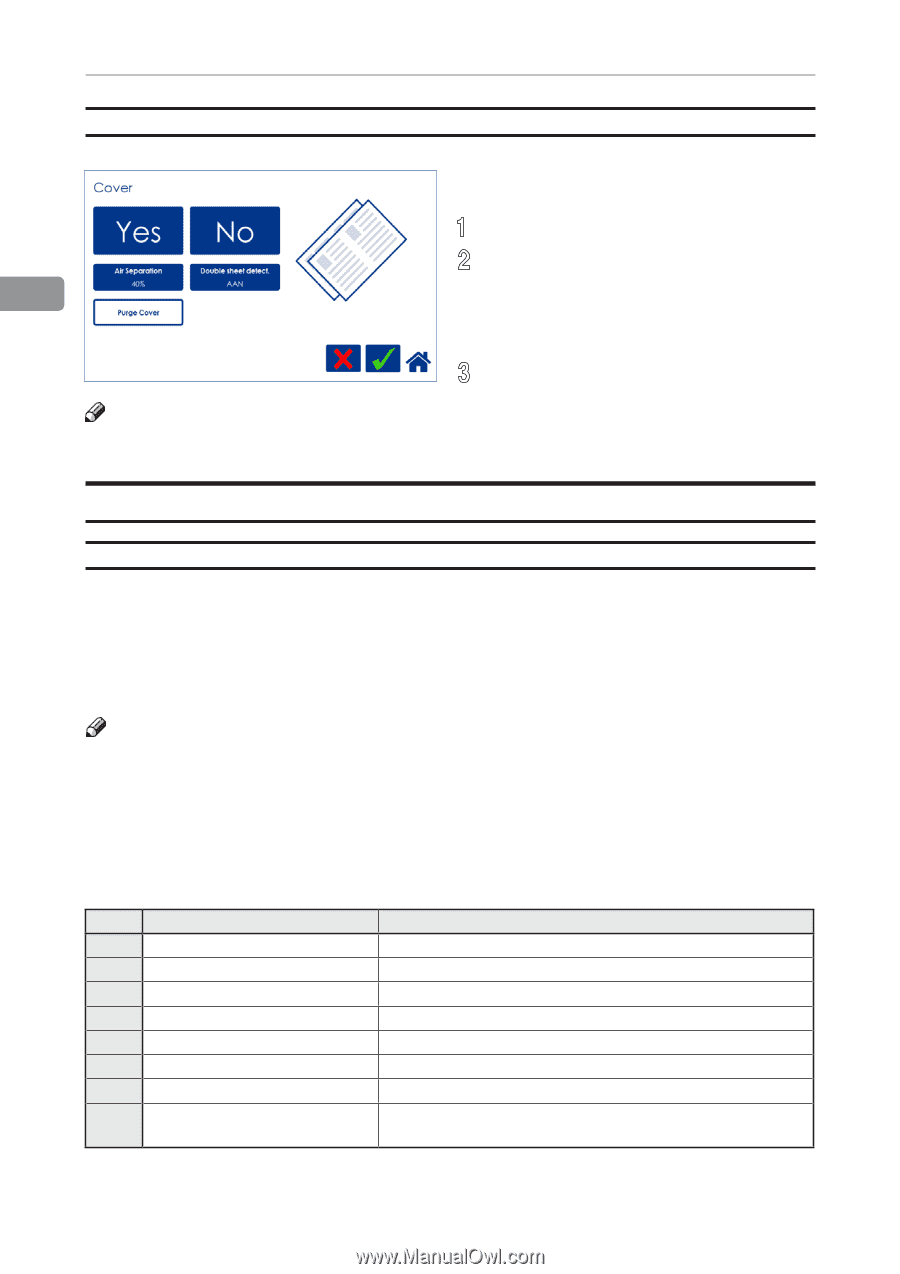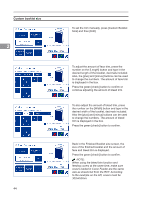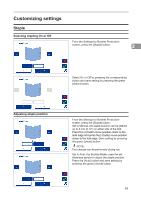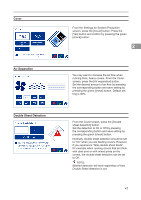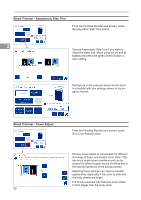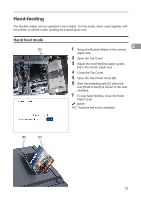Konica Minolta AccurioPress C14000 Plockmatic SD-350/SD-500 System Operator Ma - Page 48
Purge Cover, BookFold, General
 |
View all Konica Minolta AccurioPress C14000 manuals
Add to My Manuals
Save this manual to your list of manuals |
Page 48 highlights
Purge Cover The Purge mode is used when you want to completely empty the Cover Feeder from covers. 1 Remove all cover sheets from the bin. 2 Press the [Purge Cover] button and confirm 2 by pressing the green [check] button. The pre-fed cover sheet will now be fed into the Booklet Maker to the stapling area, but will not be stapled. 3 Open Top Cover and remove the cover sheet. NOTE: If you open and close the Top Cover without removing the cover sheet, the cover sheet will be stapled and folded and then fed to the stacker. BookFold General The BookFold module has three different settings - Manual, Auto and Off. In Manual mode, there are eight different modes of BookFold pressure to choose from. Set to Auto, information from the set thickness sensor in the Booklet Maker is used to calculate the most appropriate mode between 1 and 7. See guidance table below. Select Off to bypass the BookFold module without any square forming action. NOTE: When the BookFold module is set to Auto and the booklet has less than approximately 6 sheets/ booklet, the BookFold module will bypass the square forming action. Mode 8 is a heavy duty setting in case of extra demanding media. Mode 8 is not included in the Auto setting and therefore must be selected manually. Use the manual modes to override the auto function. There are eight different manual modes to select from. Table below is approximate numbers and is based on 80 gsm / 20 lb Bond sheets. Mode Number of sheets in the set Notes 1 Approximately 6 to 10 2 Approximately 11 to 16 3 Approximately 17 to 22 4 Approximately 23 to 29 5 Approximately 30 to 35 6 Approximately 36 to 43 7 Approximately 44 to 50 8 Heavy duty setting in case of extra demanding media. BookFold pressure settings guidance table 48 continued on next page