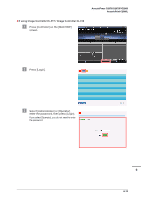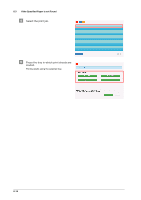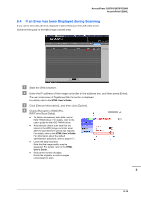Konica Minolta AccurioPrint C2060L AccurioPress C2070/C2070P/C2060/Print C2060 - Page 144
If the Specified Paper is not Found, Replacing with the specified paper
 |
View all Konica Minolta AccurioPrint C2060L manuals
Add to My Manuals
Save this manual to your list of manuals |
Page 144 highlights
6.3 If the Specified Paper is not Found 6.3 If the Specified Paper is not Found If the specified paper is not loaded into a tray at the time of printing, the message [Please load designated xxx paper / To check details, touch [Confirm Details]] is displayed on the screen. To address this problem, load the specified paper into a tray, or you can forcibly print on the currently loaded paper of a different size. If you use Image Controller IC-417 / Image Controller IC-313 and enable [Job Mismatch], [Confirm Details] may not be displayed on the touch panel. In this case, see page 6-13. )Replacing with the specified paper " Press [Confirm Details] on the [MACHINE] screen. # Select a tray to replace paper into, then press [Change Setting]. $ Check the setting of the paper to be changed. 6-10