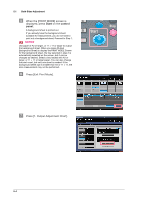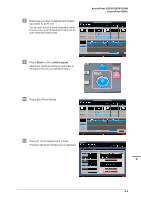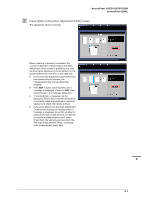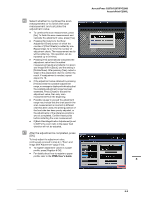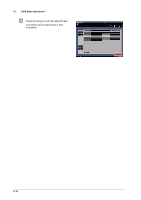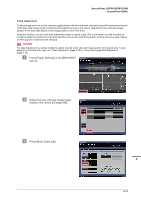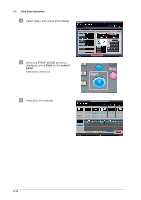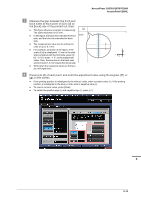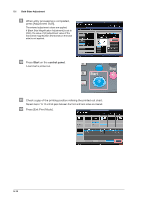Konica Minolta AccurioPrint C2060L AccurioPress C2070/C2070P/C2060/Print C2060 - Page 91
adjustment value., measurement and calculate
 |
View all Konica Minolta AccurioPrint C2060L manuals
Add to My Manuals
Save this manual to your list of manuals |
Page 91 highlights
1 Select whether to continue the scan measurement or to finish the scan measurement and calculate the adjustment value. - To continue the scan measurement, press [No]. To finish the scan measurement and calculate the adjustment value, press [Yes]. - Pressing [No] returns to the [Scan Adjustment Chart] screen on which the counter of [Chart Sheets] is added by one. Repeat steps 12 to 15 for the number of adjustment charts. The measurement results will be added up. This operation can be repeated up to 20 times. - Pressing [Yes] automatically calculates the adjustment value from the added measurement results and reflects it on Zoom and Image Shift in [Back], and the setting in [Rotate/Skew]. After pressing [Yes], output a sheet of the adjustment chart to confirm the result. If readjustment is needed, repeat steps 8 to 16. - If the adjustment value obtained by pressing [Yes] exceeds the available adjustment range, a message is displayed indicating that the available adjustment range has been exceeded. Press [Close] to discard the adjustment value, then retry scan measurement from the beginning. - Possible causes to exceed the adjustment range may include that the chart used in the scan measurement is incorrect (a different chart has been used), the printing position of the front side has been poorly adjusted, or the adjustments of the reference positions are not completed. Confirm these points before restarting the scan measurement. - If [Back Side Magnification Adjustment] is set to [OFF], the zoom ratio in the paper feed direction will not be adjusted. 2 After the adjustment is completed, press [OK]. To finely adjust the adjustment value, continuously proceed to step 4 in "Zoom and Image Shift Adjustment" (page 5-23). - To register adjustment values in a paper profile, press [Register & OK]. - For details about how to register a paper profile, refer to the HTML User's Guide. AccurioPress C2070/C2070P/C2060 AccurioPrint C2060L 5 5-9