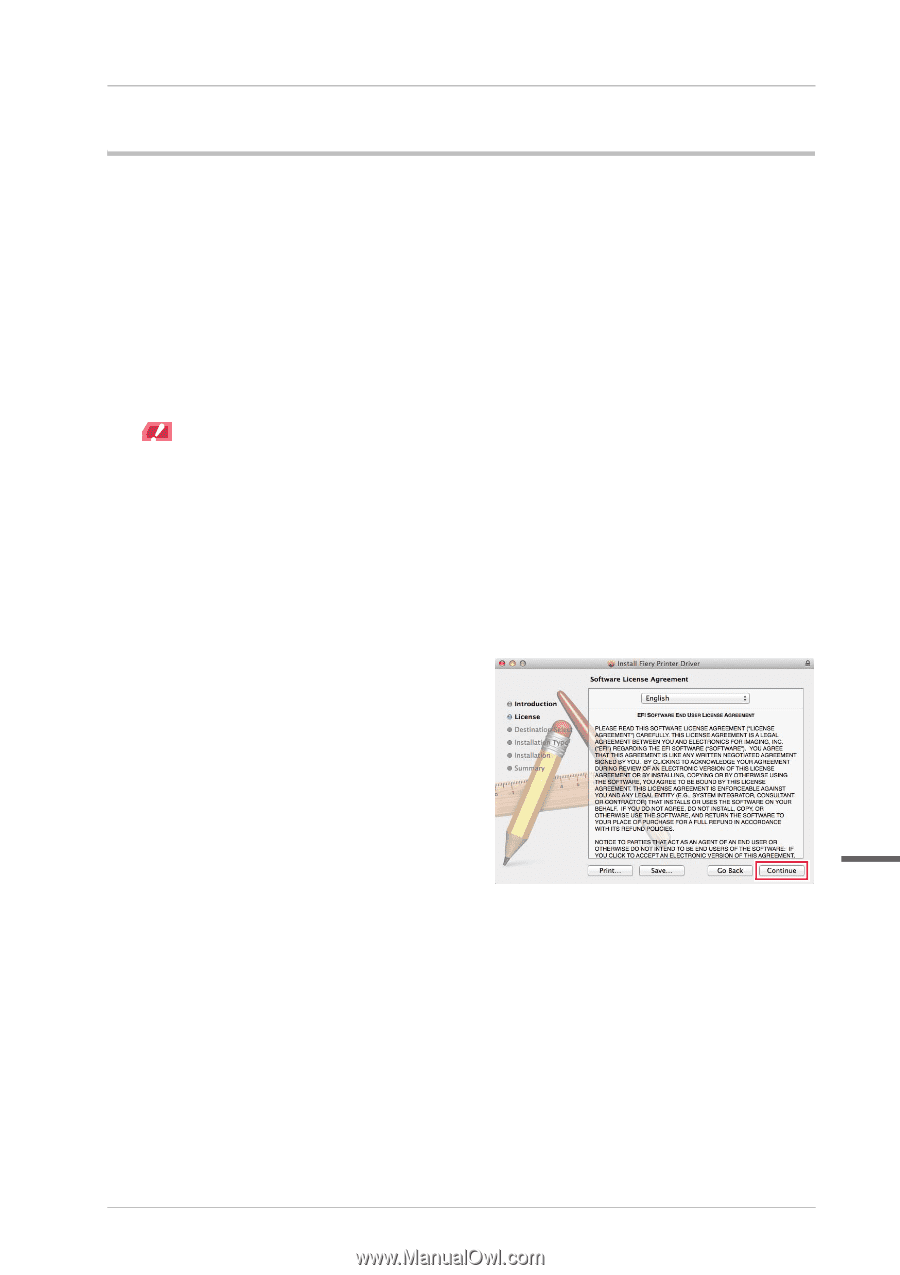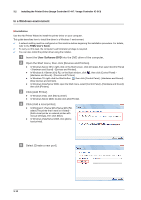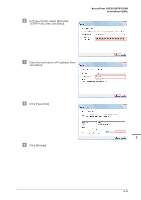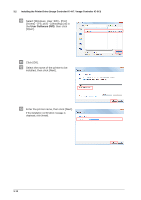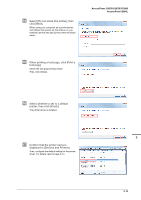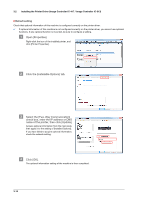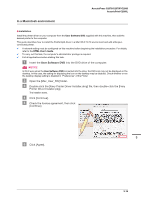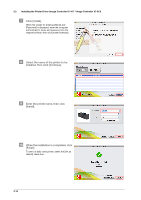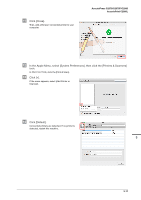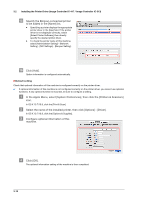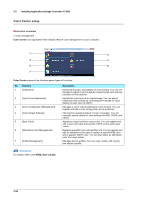Konica Minolta AccurioPrint C2060L AccurioPress C2070/C2070P/C2060/Print C2060 - Page 49
In a Macintosh environment, Installation, Printer Driver Installer.pkg].
 |
View all Konica Minolta AccurioPrint C2060L manuals
Add to My Manuals
Save this manual to your list of manuals |
Page 49 highlights
AccurioPress C2070/C2070P/C2060 AccurioPrint C2060L In a Macintosh environment )Installation Install the printer driver on your computer from the User Software DVD supplied with this machine, then add the desired printer to the computer. This guide describes how to install the PostScript3 driver in a Mac OS X 10.10 environment and add a Bonjourconnected printer. 0 A network setting must be configured on this machine before beginning the installation procedure. For details, refer to the HTML User's Guide. 0 To carry out this task, the computer's administrator privilege is required. 0 Exit all applications before starting this task. " Insert the User Software DVD into the DVD drive of the computer. NOTICE NOTICE In OS X even when the User Software DVD is inserted into the drive, the DVD icon may not be displayed on the desktop. In this case, the setting for displaying the icon on the desktop may be disabled. Check whether or not the desktop display setting is disabled in "Preferences" of the Finder # Open the [Mac_User_SW] folder. $ Double-click the [Fiery Printer Driver Installer.dmg] file, then double-click the [Fiery Printer Driver Installer.pkg]. The installer starts. % Click [Continue]. & Check the license agreement, then click [Continue]. 3 ' Click [Agree]. 3-15