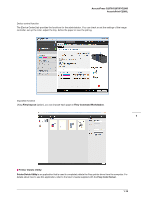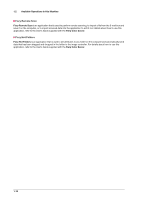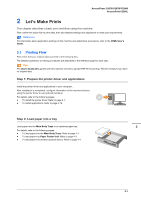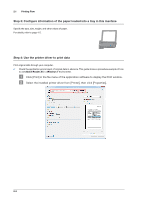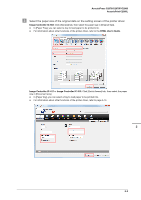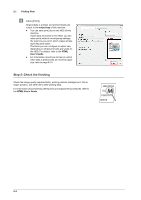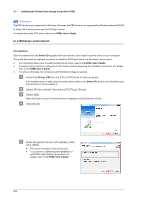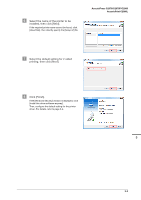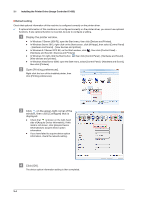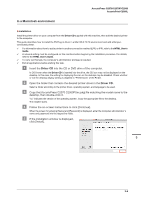Konica Minolta AccurioPrint C2060L AccurioPress C2070/C2070P/C2060/Print C2060 - Page 34
Step 5: Check the finishing, Click [Print].
 |
View all Konica Minolta AccurioPrint C2060L manuals
Add to My Manuals
Save this manual to your list of manuals |
Page 34 highlights
2.1 Printing Flow % Click [Print]. Original data is printed, and printed sheets are output to the output tray of this machine. - You can save print jobs on the HDD of this machine. If print jobs are saved on the HDD, you can make prints without reconfiguring settings the next time you print; which makes simple reprinting jobs easier. The items you can configure or adjust vary depending on where print jobs are saved on the HDD. For details, refer to the HTML User's Guide. - For information about how to take an action when data is printed with an incorrect paper size, refer to page 6-10. Step 5: Check the finishing Check the image quality reproducibility, printing position misalignment, fold or staple position, and other items after printing data. For information about finishing checkpoints and adjustment procedures, refer to the HTML User's Guide. 2-4