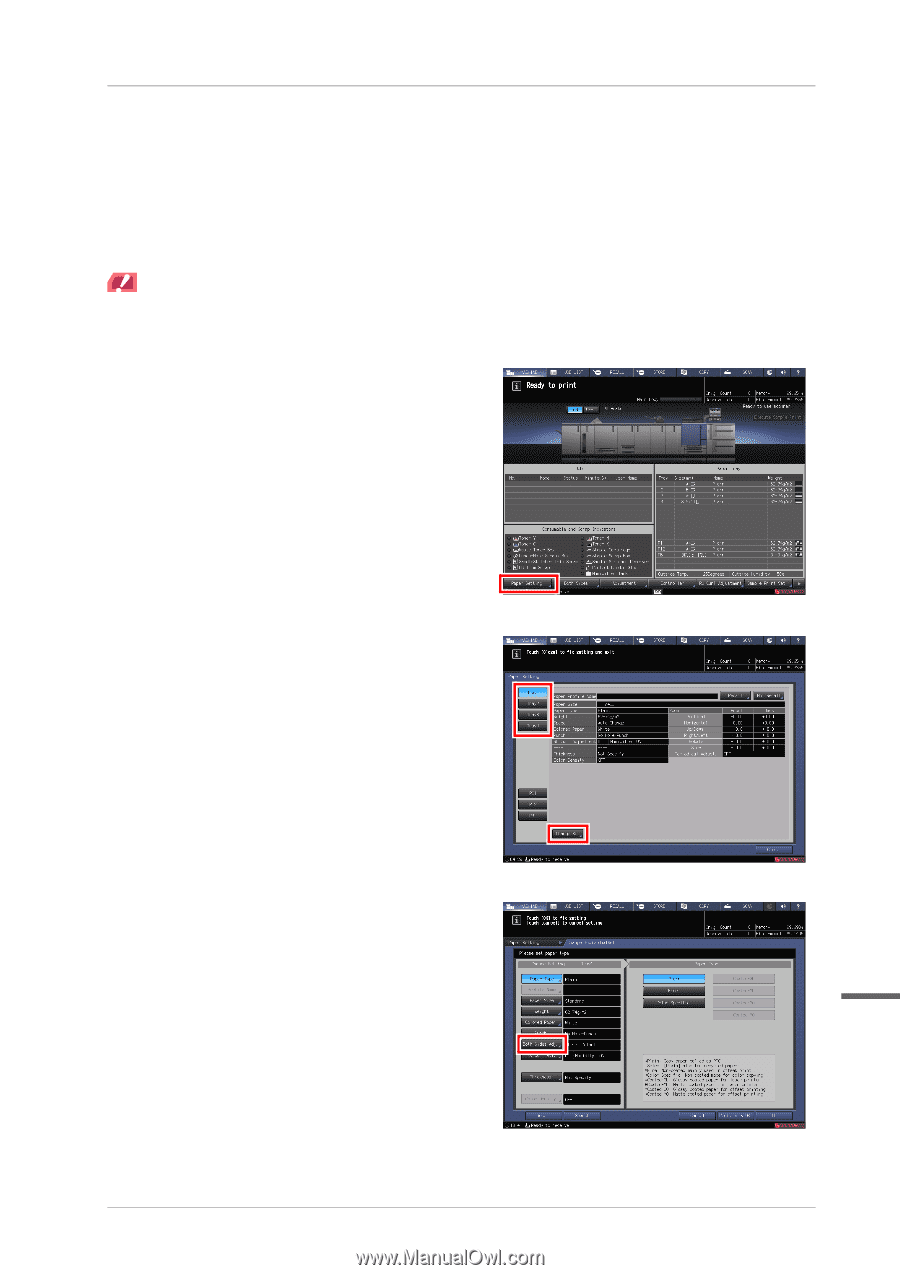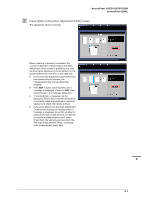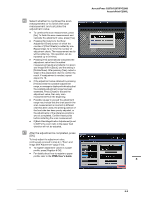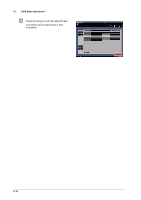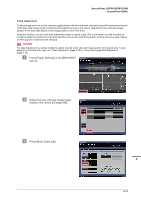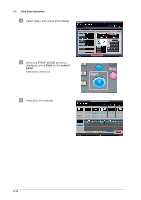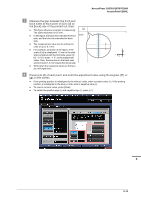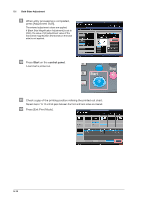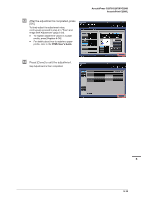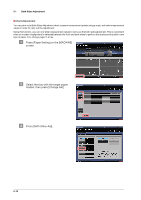Konica Minolta AccurioPrint C2060L AccurioPress C2070/C2070P/C2060/Print C2060 - Page 93
Gap Adjustment
 |
View all Konica Minolta AccurioPrint C2060L manuals
Add to My Manuals
Save this manual to your list of manuals |
Page 93 highlights
AccurioPress C2070/C2070P/C2060 AccurioPrint C2060L )Gap Adjustment To adjust a gap, print out a chart, measure a gap between the front and back sides at the specified measurement point of the back side using a scale to determine the adjustment value, and enter it. (Adjust the zoom ratio and image position of the back side based on the image position of the front side.) Using this function, you can only enter adjustment values to adjust a gap. This is convenient in order to adjust an unclear misalignment detected on the back side that occurs when performing duplex printing with a new type of paper or when paper in a tray has been changed. NOTICE NOTICE The Gap Adjustment is a simple method to adjust only the zoom ratio and image position of the back side. To also adjust it on the front side, carry out "Chart Adjustment" (page 5-16) or "Zoom and Image Shift Adjustment" (page 5-23). " Press [Paper Setting] on the [MACHINE] screen. # Select the tray with the target paper loaded, then press [Change Set]. $ Press [Both Sides Adj]. 5 5-11