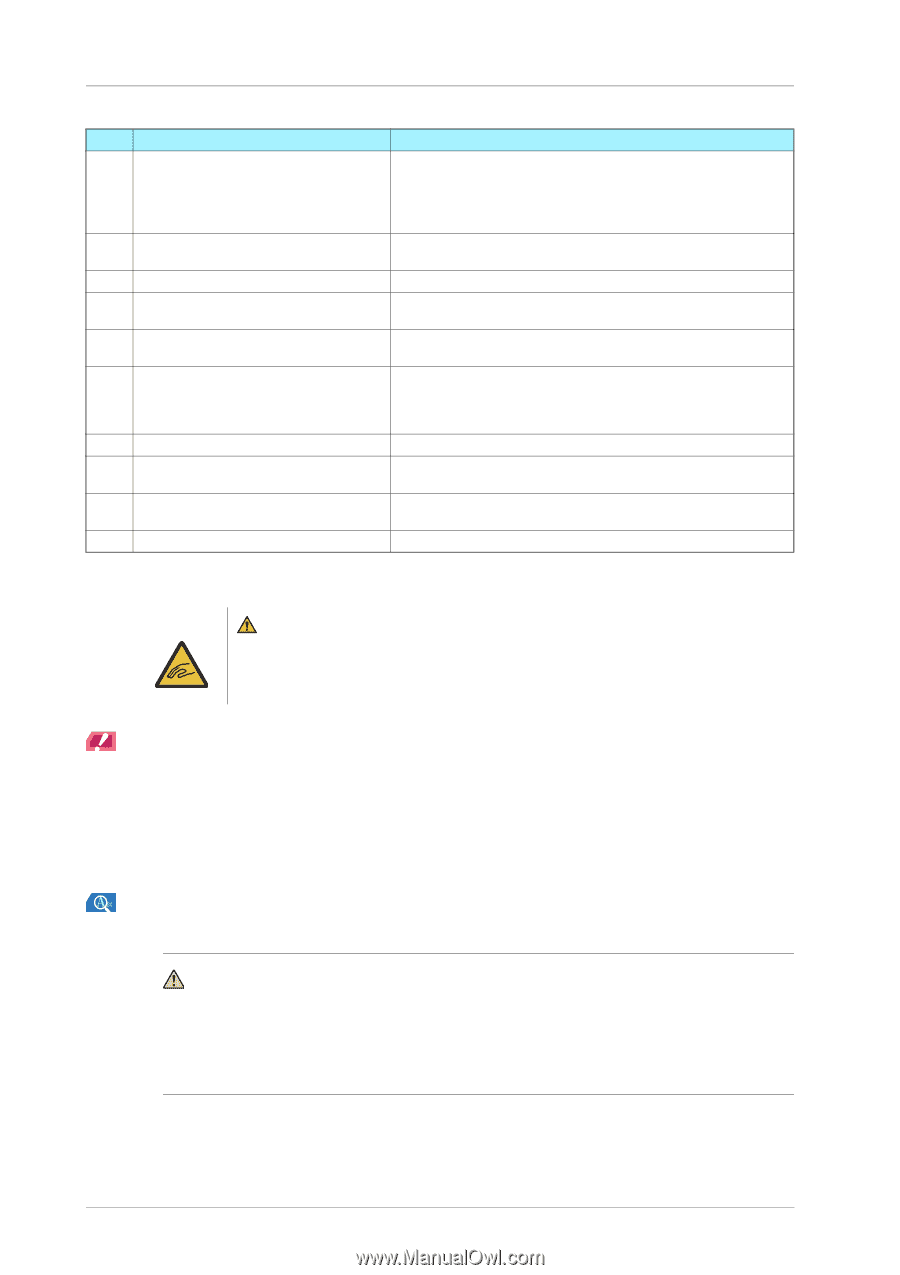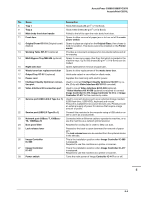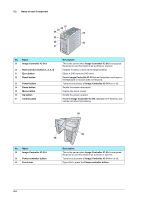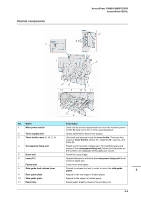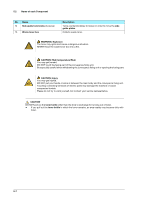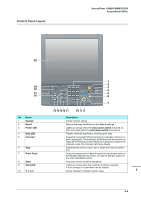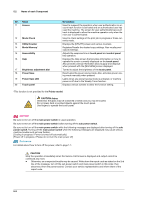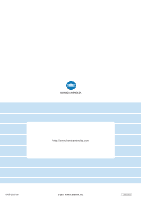Konica Minolta C83hc High Chroma AccurioPress C3080/C3080P/C3070/Print C3070L - Page 70
NOTICE, Power Save LED
 |
View all Konica Minolta C83hc High Chroma manuals
Add to My Manuals
Save this manual to your list of manuals |
Page 70 highlights
5.2 Name of each Component No. Name 11 Access 12 Mode Check 13 Utility/Counter 14 Mode Memory* 15 Accessibility 16 Help 17 Brightness adjustment dial 18 Power Save 19 Power Save LED 20 Touch panel Description Used to suspend the operation when user authentication or account track function is activated and an authenticated user has used the machine. The screen for user authentication/account track is displayed to allow the machine operation only when the next user is authenticated. Used to check settings of the print job in progress or those currently made. Displays the [UTILITY] screen and various counters. Registers/Recalls the desired copy settings. Also recalls previous job settings. Adjusts the response time in touch panel and control panel key operation. Displays the Help screen that provides information on how to operate the screen currently displayed on the touch panel. Also provides various information about supply and disposal when pressed with the [MACHINE] screen displayed. Turned to adjust the brightness of the touch panel. Deactivates the power-saving mode. Also, activates power-saving mode manually when pressed. Lights when any power-saving mode is activated, or machine power is off due to the Weekly Timer function. Displays various screens to allow the function setting. *This function is not provided for the Printer model. CAUTION: Injury Otherwise, the glass may be scratched or break and you may be injured. Do not press hard or pointed objects against the touch panel. Use fingers to operate the touch panel. NOTICE NOTICE Be sure not to turn off the main power switch in usual operation. Be sure not to turn off the main power switch before turning off the sub power switch. Be sure not to turn off the main power switch while the following messages are displayed after turning off the sub power switch. Turning off the main power switch when the following messages are displayed may cause serious machine trouble such as toner fixation. [Cooling in progress / Power is turned off automatically] [Power off in progress / Please do not turn the main power off] Reference For details about how to turn off the power, refer to page 1-1. CAUTION CAUTION Stop the operation immediately when the Service Call Screen is displayed and output cannot be continued any more. - Otherwise, an unexpected trouble may be caused. Write down the report code as stated on the 2nd line of the message, turn off the sub power switch and main power switch in this order, then disconnect from the power socket. Contact your service representative and inform them of the report code. 5-9