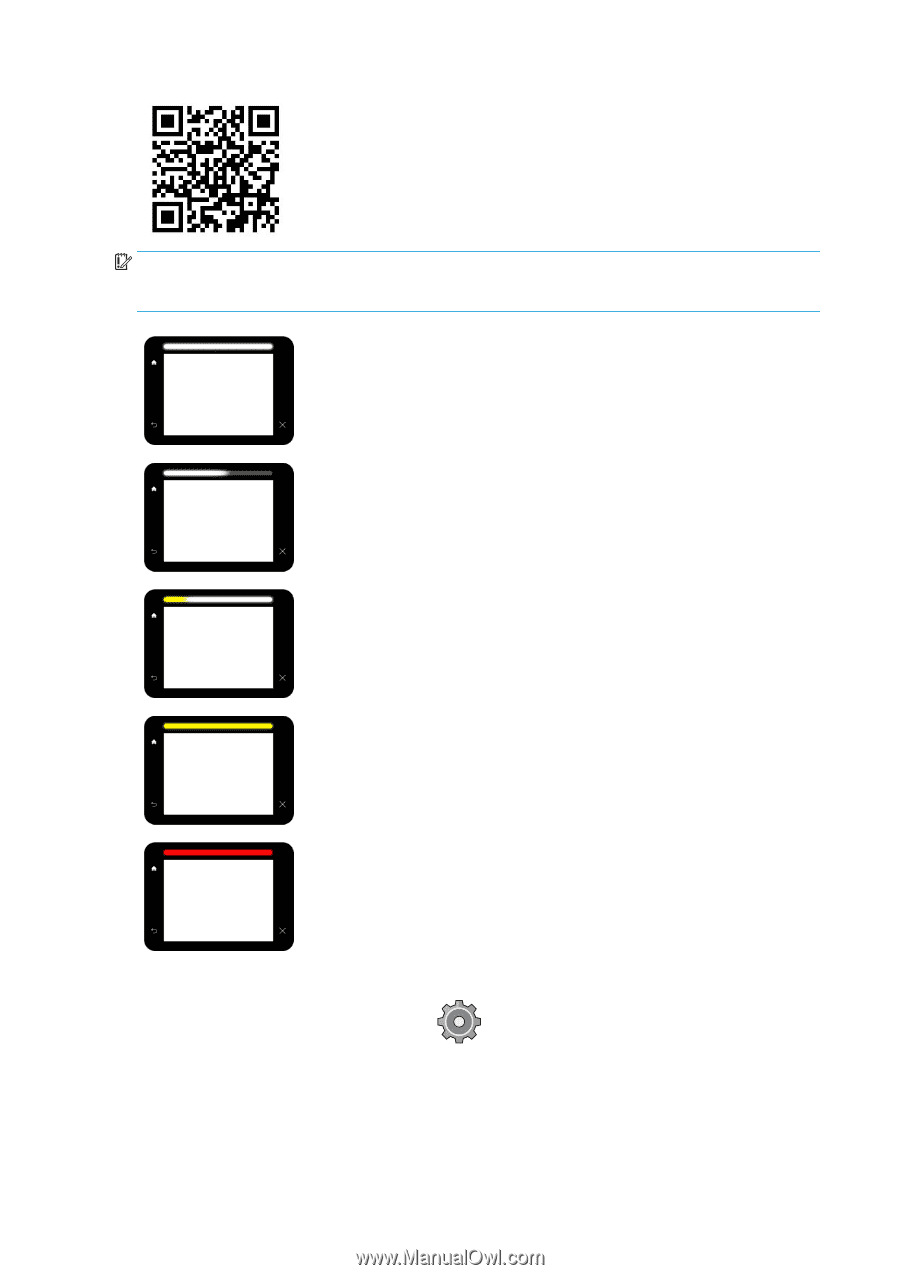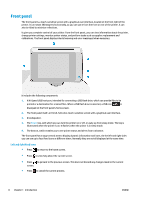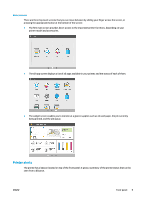Konica Minolta HP PageWide XL 8000 User Guide - Page 16
Dim mode, System, Beacon
 |
View all Konica Minolta HP PageWide XL 8000 manuals
Add to My Manuals
Save this manual to your list of manuals |
Page 16 highlights
IMPORTANT: The information provided in the beacon is for functional information purposes only, and is not relevant to your safety. Warning labels on the printer must be always considered when operating the printer, regardless of the status indicated by the beacon lights. White light The printer is ready. White moving light The printer is printing or preparing to print. Yellow end light The printer will need attention soon: for example, it is almost out of ink or paper. When printing, the yellow light remains at the left, and a white moving light appears. Yellow light The printer can print, but there is something wrong. If the problem persists, contact your support representative. While printing, you will see a yellow instead of a white light. Red light The printer is unable to print and needs attention, or a major subsystem of the printer is not working. You can change the beacon settings by pressing , then System > Beacon. For example, you can change the brightness of the beacon. You can also turn off beacon warnings and show only definite errors. Dim mode After some time with no activity (5 minutes by default), the printer goes to dim mode, which reduces the brightness of the front panel by 25% and the brightness of the beacon by 10%. Any activity, such as the use of 10 Chapter 1 Introduction ENWW