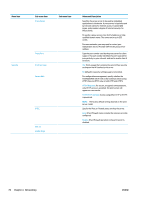Konica Minolta HP PageWide XL 8000 User Guide - Page 79
Communication failures between computer and printer, Received jobs
 |
View all Konica Minolta HP PageWide XL 8000 manuals
Add to My Manuals
Save this manual to your list of manuals |
Page 79 highlights
3. Consider switching to another network connector in the network switch, hub, or device to which the printer is connected. 4. Manually configure the link setting to match the port configuration of the network hub or switch. For manual configuration methods, see Link configuration methods on page 71. Turn the printer off, then on again, to re-initialize the setting. 5. Print an IO Configuration page and check link settings. Item Port Config Auto Negotiation Description If the printer is properly linked, this item has one of the following values: ● 10BASE-T HALF: 10 Mbps, half-duplex ● 10BASE-T FULL: 10 Mbps, full-duplex ● 100TX-HALF: 100 Mbps, half-duplex ● 100TX-FULL: 100 Mbps, full-duplex ● 1000TX FULL If the printer is not properly linked, one of the following messages will appear: ● UNKNOWN: The printer is in an initialization state. ● DISCONNECTED: A network connection has not been detected. Check network cables. Reconfigure the link settings, or restart the printer. Indicates whether auto-negotiation for link configuration is on or off. ● ON (default): The printer will attempt to automatically configure itself onto the network at the proper speed and communication mode. ● OFF: You must manually configure the link speed and communication mode using the front panel. Your settings must match those of the network for proper operation. 6. In case of doubt or misconfiguration of link settings, reset the network parameters to their factory settings. See Reset network parameters on page 72. Communication failures between computer and printer Some symptoms are: ● The front-panel display does not show the Received jobs message when you have sent jobs to the printer. ● Your computer displays an error message when you are trying to print. ● Your computer or printer hangs (stays idle), while communication is taking place. ● Print jobs get stuck in your computer's print spooler. ● Your printed output shows random or inexplicable errors (misplaced lines, partial graphics, and so on). To solve a communication problem: ● Ensure that you have selected the correct printer when sending your job. ● Ensure that the printer works correctly when printing from other applications. ● If your printer is connected to your computer through any other intermediate devices, such as switch boxes, buffer boxes, cable adapters, or cable converters, try using it when connected directly to your computer. ● Try another network cable. ENWW Troubleshooting 73