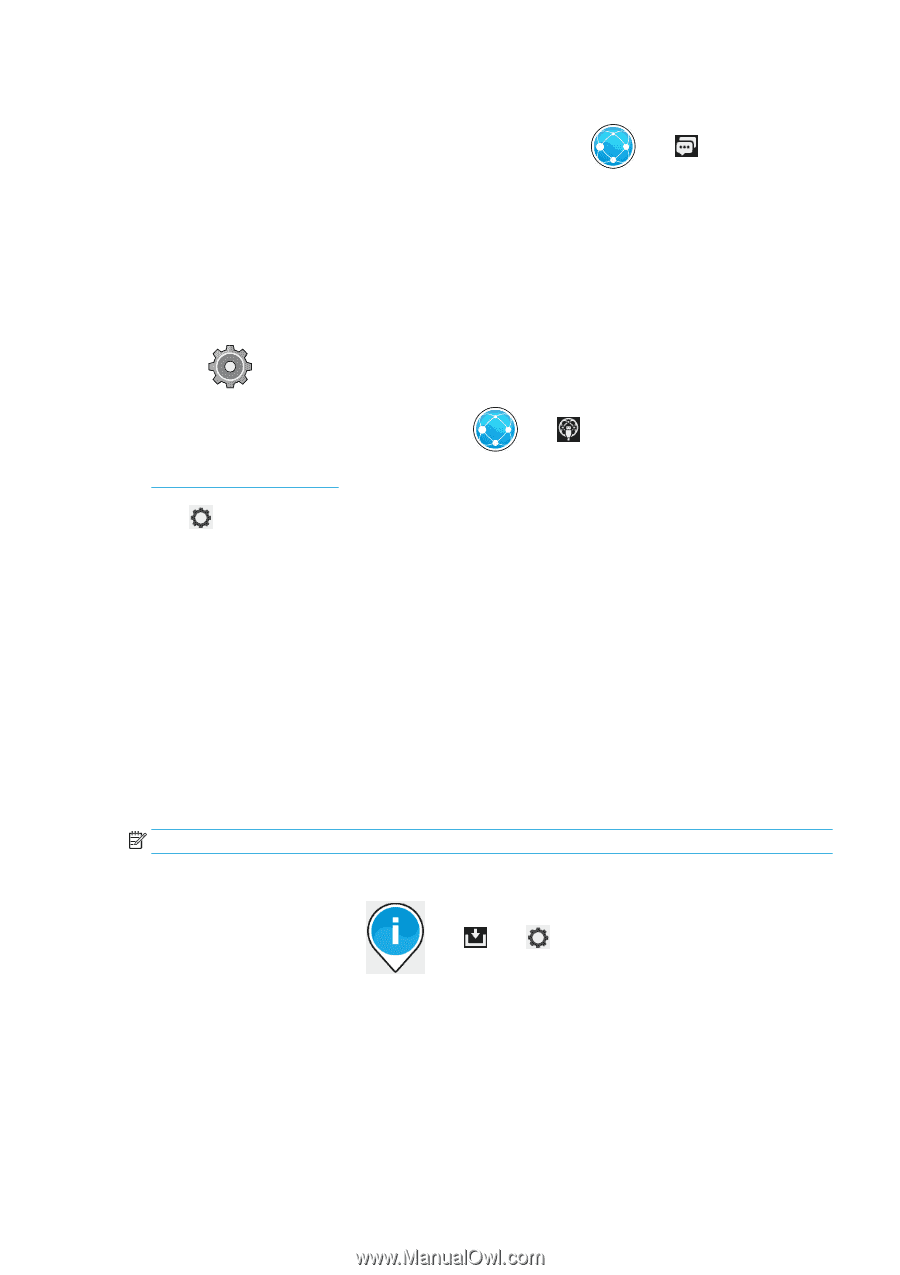Konica Minolta HP PageWide XL 8000 User Guide - Page 25
Con the Customer Involvement Program and other printer services
 |
View all Konica Minolta HP PageWide XL 8000 manuals
Add to My Manuals
Save this manual to your list of manuals |
Page 25 highlights
Configure the Customer Involvement Program and other printer services You can check your Customer Involvement Program status by pressing , then . Press Test all connectivity to test your connection to HP, the Customer Involvement Program, and other online print services. If any problem is detected, you will be provided with a description of the problem and some possible solutions. Configure email printing through HP Connected The HP Connected service makes it easy to send jobs to your printer by attaching them to an email message. You must accept the "Connectivity agreement" in order to use HP Connected. You can change your decision by pressing , then Connectivity > Reset Connectivity Agreement. To configure the email printing configuration, press , then , which will display your printer's unique printer code and the email address that can be used to send jobs to the printer. You must also visit http://www.hpconnected.com to register yourself and your printer (using the printer code). Press in the top right corner of the HP Connected screen to access the following options: ● HP Connected Connectivity menu: You can enable or disable HP Connected for this printer, or completely remove it from the HP Connected service. ● Printer code: You can view or renew the printer code. ● Email address: You can view the printer's email address. ● HP Connected jobs: You can decide whether jobs received by email should be printed directly (the default option) or put on hold in the job queue. ● Restore HP Connected settings: You can restore HP Connected settings to their default values. Configure firmware updates You can choose from the Embedded Web Server or from the front panel whether and how to download firmware updates. NOTE: If an administrator password has been set, it will be required to change these settings. ● In the Embedded Web Server: select Setup > Firmware update. ● Using the front panel: press , then , then . The following settings are available: ● Check: If you select Automatically (the default setting), the printer will check automatically every week (or after the printer has been restarted seven times, whichever happens first) whether new firmware is ENWW Preparing your printer 19