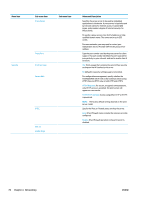Konica Minolta HP PageWide XL 8000 User Guide - Page 78
Troubleshooting, IO Configuration Reset network parameters
 |
View all Konica Minolta HP PageWide XL 8000 manuals
Add to My Manuals
Save this manual to your list of manuals |
Page 78 highlights
Troubleshooting IO Configuration page The IO Configuration page provides comprehensive print server status. It is an important diagnostic tool, especially if network communications are not available. For a description of messages that may appear on the IO Configuration page, see the HP Jetdirect Print Servers Administrator's Guide for your print server model. To print the IO Configuration page, go to the front panel and press , then Connectivity > Print Connectivity Configuration. To verify correct operation: 1. Print an IO Configuration page to check for status messages. 2. In the upper section of the IO Configuration page, look for the status message I/O Card Ready. 3. If I/O Card Ready appears, the print server is operating properly. Proceed to the next section. If a message other than I/O Card Ready appears, try the following: a. Turn the printer off and then on again to re-initialize the print server. b. Check that the status indicator lights (LEDs) are providing proper status. See the HP Jetdirect Print Servers Administrator's Guide for your print server model to interpret and troubleshoot other messages. Reset network parameters If you accidentally misconfigured the printer's network settings, they can be reset to factory default values by pressing , then , then , then Restore factory settings. CAUTION: A factory-installed HP Jetdirect X.509 certificate will be saved during reset to factory default values. However, a Certificate Authority (CA) certificate that has been installed by the user to validate a network authentication server will not be saved. Link troubleshooting The printer has status lights (LEDs) beside the network connector that indicate the link status and network activity. ● When the green light is on, the printer has successfully linked to the network. ● When the yellow light is blinking, there is network transmission activity. If the printer does not successfully connect to the network: ● Both LEDs will be off. ● LAN Error - Loss of Carrier will be indicated on the IO Configuration page. In this situation, try the following: 1. Check the cable connections at both ends. 2. Consider replacing the cables by known good ones. 72 Chapter 4 Networking ENWW