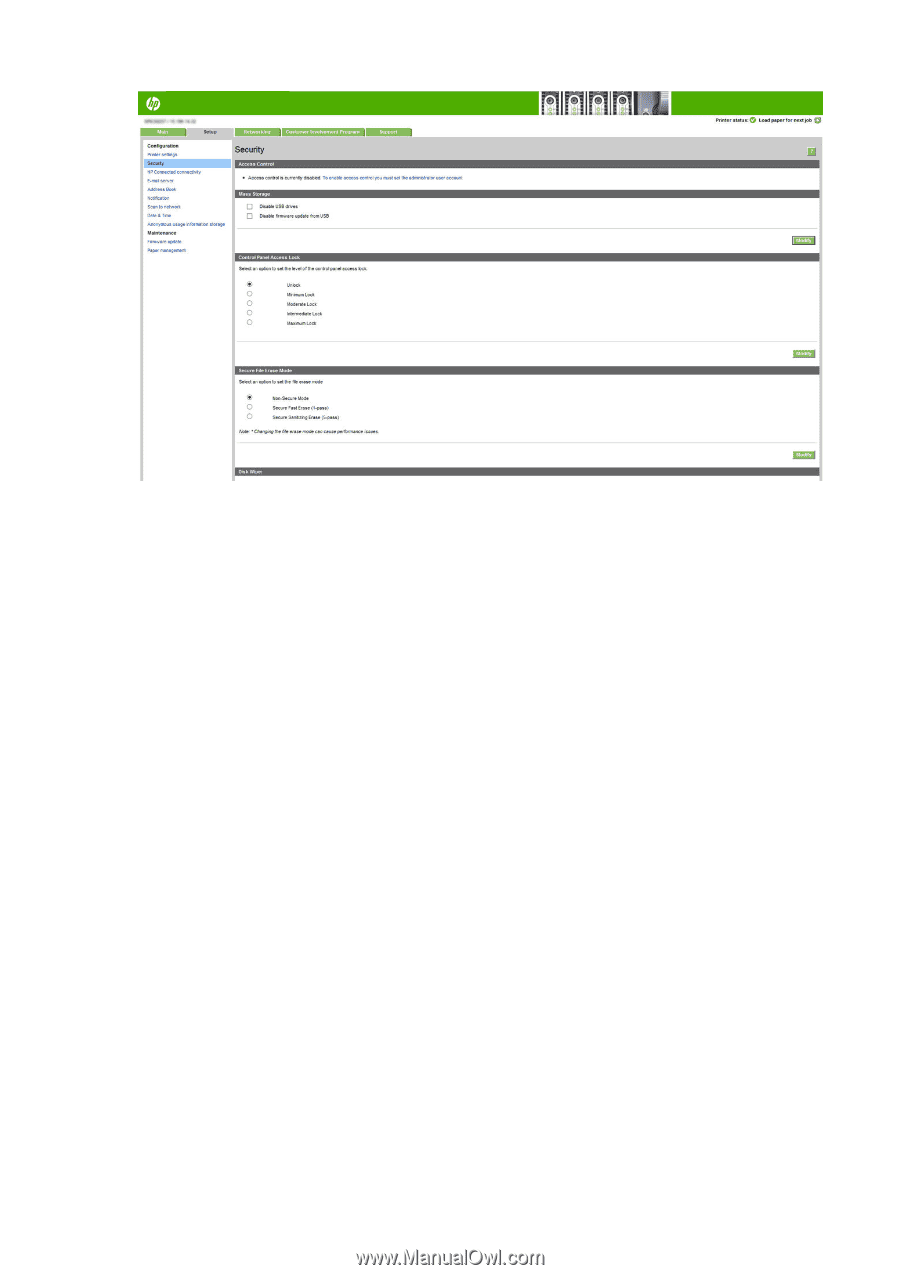Konica Minolta HP PageWide XL 8000 User Guide - Page 28
Require account ID, In the HP Utility for Mac OS X
 |
View all Konica Minolta HP PageWide XL 8000 manuals
Add to My Manuals
Save this manual to your list of manuals |
Page 28 highlights
The following options will be available: ● Unlock: unrestricted access to the front panel. ● Minimum Lock: unrestricted access to the front panel. ● Moderate Lock: in addition to minimum lock, denies access to printer, scan, copy and print from usb. ● Intermediate Lock: in addition to the Moderate Lock, denies access to the paper, ink supplies and maintenance options and demo prints. Only viewing printer and supplies information is allowed. ● Maximum Lock: denies access to all front-panel options. No detail information is displayed in any of the status applications. When any option is restricted, this option will be locked and marked with a padlock icon. Require account ID If you want to keep records of printer usage by different user accounts, you can set your printer to require an account ID for each job. ● In the HP Designjet Utility for Windows: from the Admin tab, select Printer settings > Accounting > Require account ID. ● In the HP Utility for Mac OS X: select Printer Settings > Accounting > Require account ID. If this setting is turned on, the account ID field will be mandatory and jobs with no account ID will be kept "on hold for accounting". The account ID can be set in the printer driver when sending the job. If the job is set "on hold for accounting" by the printer, you can introduce the account ID in the Embedded Web Server, HP Designjet Utility, HP Utility, or front panel, by going to the job queue and clicking the job that is on hold. A window with a text box is displayed and you can enter the account ID into it. 22 Chapter 1 Introduction ENWW