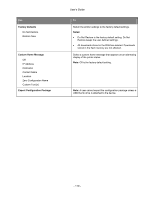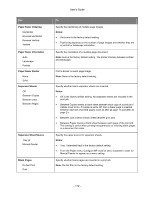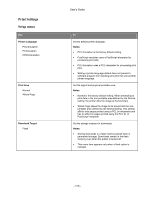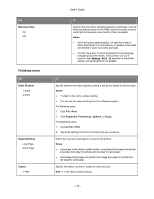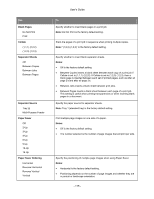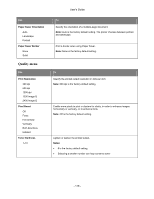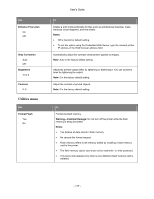Konica Minolta bizhub 4700P bizhub 4000P/4700P User Guide - Page 112
Paper Saver Ordering, Notes, Paper Saver Orientation, Separator Sheets, Blank s, Do Not Print
 |
View all Konica Minolta bizhub 4700P manuals
Add to My Manuals
Save this manual to your list of manuals |
Page 112 highlights
Use Paper Saver Ordering Horizontal Reverse Horizontal Reverse Vertical Vertical Paper Saver Orientation Auto Landscape Portrait Paper Saver Border None Solid Separator Sheets Off Between Copies Between Jobs Between Pages Separator Sheet Source Tray [x] Manual Feeder Blank Pages Do Not Print Print User's Guide To Specify the positioning of multiple-page images. Notes: • Horizontal is the factory default setting. • Positioning depends on the number of page images and whether they are in portrait or landscape orientation. Specify the orientation of a multiple-page document. Note: Auto is the factory default setting. The printer chooses between portrait and landscape. Print a border on each page image. Note: None is the factory default setting. Specify whether blank separator sheets are inserted. Notes: • Off is the factory default setting. No separator sheets are included in the print job. • Between Copies inserts a blank sheet between each copy of a print job if Collate is set to On. If Collate is set to Off, then a blank page is inserted between each set of printed pages, such as after all page 1's and after all page 2's. • Between Jobs inserts a blank sheet between print jobs. • Between Pages inserts a blank sheet between each page of the print job. This setting is useful when printing transparencies or inserting blank pages in a document for notes. Specify the paper source for separator sheets. Notes: • Tray 1 (standard tray) is the factory default setting. • From the Paper menu, Configure MP must be set to Cassette in order for Manual Feeder to appear as a menu setting. Specify whether blank pages are inserted in a print job. Note: Do Not Print is the factory default setting. - 112 -