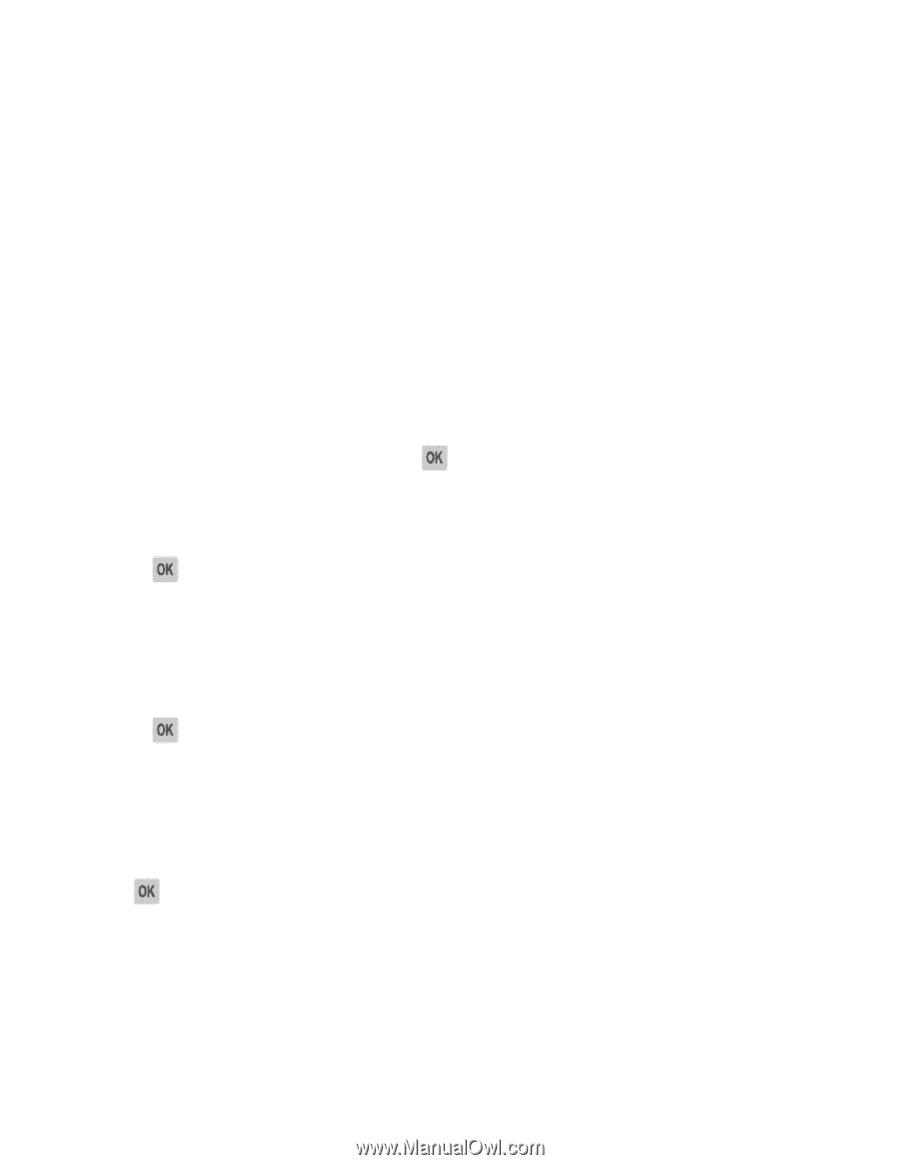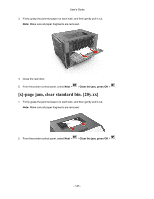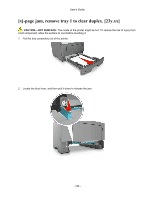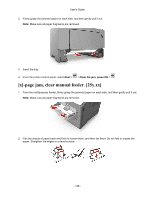Konica Minolta bizhub 4700P bizhub 4000P/4700P User Guide - Page 148
—Troubleshooting, Understanding the printer messages, Cartridge, imaging unit mismatch [41.xy]
 |
View all Konica Minolta bizhub 4700P manuals
Add to My Manuals
Save this manual to your list of manuals |
Page 148 highlights
User's Guide 10-Troubleshooting Understanding the printer messages Cartridge, imaging unit mismatch [41.xy] 1. Check if the toner cartridge and imaging unit are both MICR (Magnetic Imaging Content Recording) or non-MICR supplies. Note: For a list of supported supplies, see the "Ordering supplies" section of the User's Guide. 2. Change the toner cartridge or imaging unit so that both are non-MICR supplies. Cartridge low [88.xy] You may need to order a toner cartridge. If necessary, select Continue on the printer control panel to clear the message and continue printing. Press to confirm. Cartridge nearly low [88.xy] If necessary, select Continue on the printer control panel to clear the message and continue printing. Press to confirm. Cartridge very low, [x] estimated pages remain [88.xy] You may need to replace the toner cartridge very soon. For more information, see the "Replacing supplies" section of the User's Guide. If necessary, select Continue on the printer control panel to clear the message and continue printing. Press to confirm. Change [paper source] to [custom type name] load [orientation] Try one or more of the following • Load the correct paper size and type in the tray, verify the paper size and type settings are specified in the Paper menu on the printer control panel, and then select Finished changing paper. Press to confirm. • Cancel the print job. - 148 -