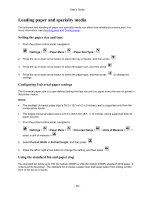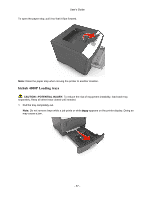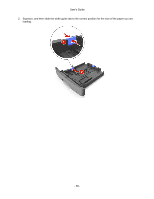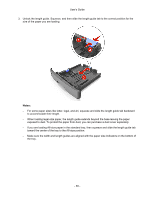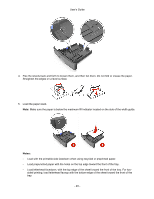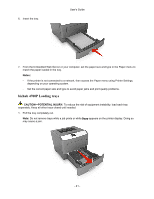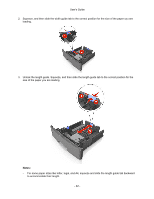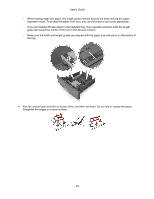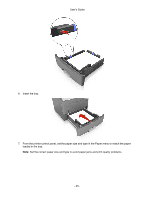Konica Minolta bizhub 4700P bizhub 4000P/4700P User Guide - Page 41
bizhub 4700P Loading trays, Notes, CAUTION-POTENTIAL INJURY
 |
View all Konica Minolta bizhub 4700P manuals
Add to My Manuals
Save this manual to your list of manuals |
Page 41 highlights
6. Insert the tray. User's Guide 7. From the Embedded Web Server or your computer, set the paper size and type in the Paper menu to match the paper loaded in the tray. Notes: - If the printer is not connected to a network, then access the Paper menu using Printer Settings, depending on your operating system. - Set the correct paper size and type to avoid paper jams and print quality problems. bizhub 4700P Loading trays CAUTION-POTENTIAL INJURY: To reduce the risk of equipment instability, load each tray separately. Keep all other trays closed until needed. 1. Pull the tray completely out. Note: Do not remove trays while a job prints or while Busy appears on the printer display. Doing so may cause a jam. - 41 -
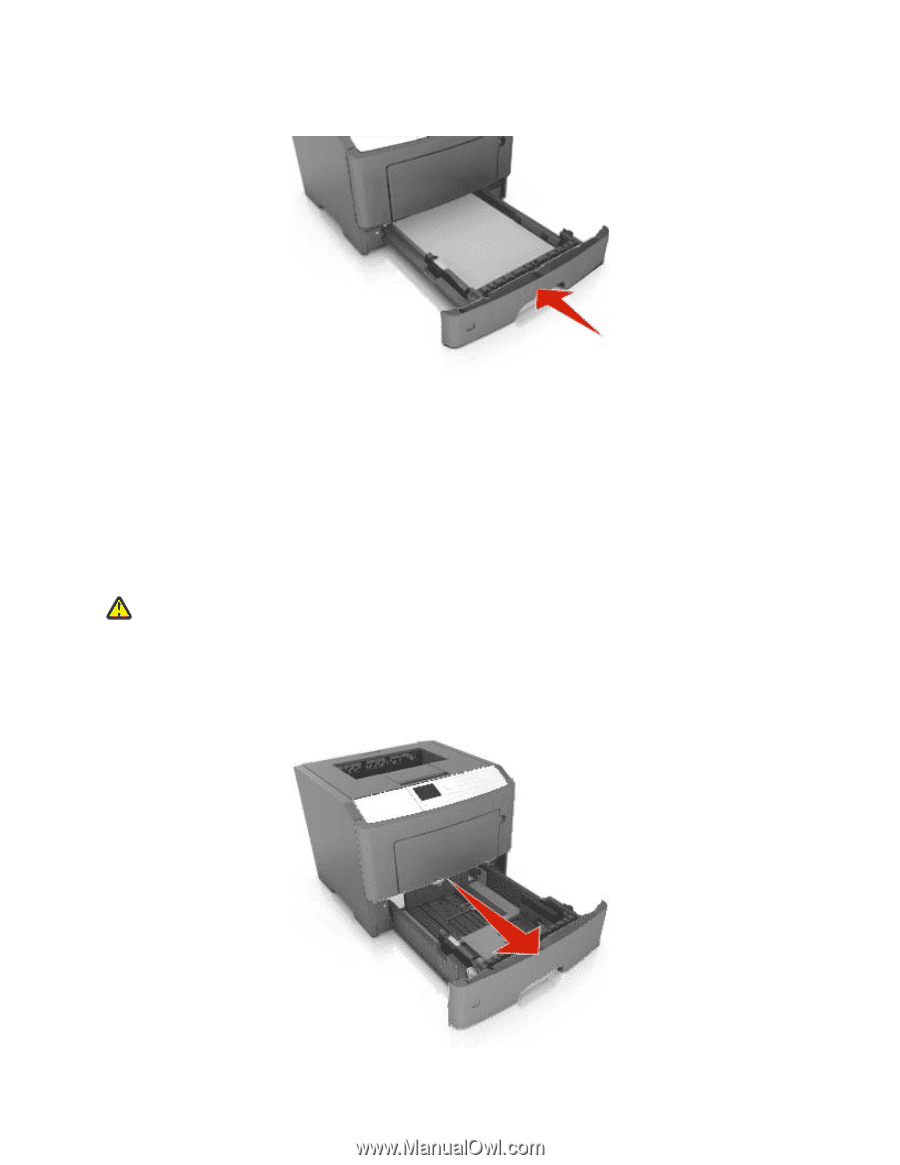
User's Guide
- 41 -
6. Insert the tray.
7.
From the Embedded Web Server or your computer, set the paper size and type in the Paper menu to
match the paper loaded in the tray.
Notes:
-
If the printer is not connected to a network, then access the Paper menu using Printer Settings,
depending on your operating system.
-
Set the correct paper size and type to avoid paper jams and print quality problems.
bizhub 4700P Loading trays
CAUTION—POTENTIAL INJURY:
To reduce the risk of equipment instability, load each tray
separately. Keep all other trays closed until needed.
1.
Pull the tray completely out.
Note:
Do not remove trays while a job prints or while
Busy
appears on the printer display. Doing so
may cause a jam.