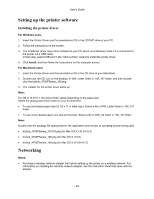Konica Minolta bizhub 4700P bizhub 4000P/4700P User Guide - Page 24
Setting up the printer software, Installing the printer driver, Networking - windows 10 driver
 |
View all Konica Minolta bizhub 4700P manuals
Add to My Manuals
Save this manual to your list of manuals |
Page 24 highlights
User's Guide Setting up the printer software Installing the printer driver For Windows users 1. Insert the Printer Driver and Documentations CD in the CD/DVD drive of your PC. 2. Follow the instructions on the screen. 3. The PostScript driver may not be installed to your PC which runs Windows Vista if it is connected to the printer via a USB cable. In that case, select USB port in the "Add a printer" wizard to install the printer driver. 4. Click Install, and then follow the instructions on the computer screen. For Macintosh users 1. Insert the Printer Driver and Documentations CD in the CD drive of your Macintosh. 2. Double-click the CD icon on the desktop, in WW_Letter folder in 106_107 folder, and then doubleclick the bizhub_4700PSeries_106.pkg. 3. The installer for the printer driver starts up. Note: For OS X 10.6/10.7, the driver folder varies depending on the paper size. Select the appropriate driver folder for your environment. • To use inch-based paper size (8 1/2 x 11 in letter size): Select a file in WW_Letter folder in 106_107 folder. • To use metric-based paper size (A4 and the like): Select a file in WW_A4 folder in 106_107 folder. Note: Double-click the package file appropriate for the application and version of operating system being used. • bizhub_4700PSeries_103104.pkg (for Mac OS X v10.3/v10.4) • bizhub_4700PSeries_105.pkg (for Mac OS X v10.5) • bizhub_4700PSeries_106.pkg (for Mac OS X v10.6/v10.7) Networking Notes: • Purchase a wireless network adapter first before setting up the printer on a wireless network. For information on installing the wireless network adapter, see the instruction sheet that came with the adapter. - 24 -