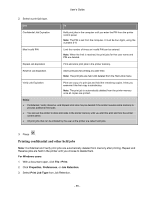Konica Minolta bizhub 4700P bizhub 4000P/4700P User Guide - Page 51
Printing, Printing a document
 |
View all Konica Minolta bizhub 4700P manuals
Add to My Manuals
Save this manual to your list of manuals |
Page 51 highlights
User's Guide Using the printer control panel 1. From the printer control panel, navigate to: >Settings > >Paper Menu > >Custom Types 2. Select a custom paper type name, and then select a paper type. Note: Paper is the factory default paper type for all user-defined custom names. 3. Press . Printing Printing a document Printing a document 1. From the Paper menu on the printer control panel, set the paper type and size to match the paper loaded. 2. Send the print job: For Windows users a. With a document open, click File >Print. b. Click Properties, Preferences, Options, or Setup. c. Adjust the settings, if necessary. d. Click OK >Print. For Macintosh users a. Customize the settings in the Page Setup dialog if necessary: 1. With a document open, choose File >Page Setup. 2. Choose a paper size or create a custom size to match the paper loaded. 3. Click OK. b. Customize the settings in the Page Setup dialog if necessary: 1. With a document open, choose File >Print. If necessary, click the disclosure triangle to see more options. 2. From the Print dialog and pop-up menus adjust the settings if necessary. Note: To print on a specific paper type, adjust the paper type setting to match the paper loaded, or select the appropriate tray or feeder. 3. Click Print. - 51 -