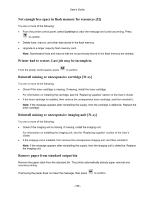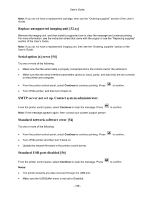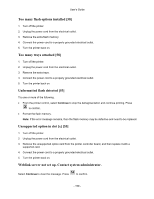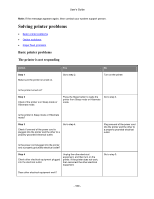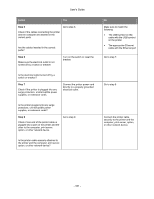Konica Minolta bizhub 4700P bizhub 4000P/4700P User Guide - Page 156
Not enough free space in flash memory for resources [52]
 |
View all Konica Minolta bizhub 4700P manuals
Add to My Manuals
Save this manual to your list of manuals |
Page 156 highlights
User's Guide Not enough free space in flash memory for resources [52] Try one or more of the following: • From the printer control panel, select Continue to clear the message and continue printing. Press to confirm. • Delete fonts, macros, and other data stored in the flash memory. • Upgrade to a larger capacity flash memory card. Note: Downloaded fonts and macros that are not previously stored in the flash memory are deleted. Printer had to restart. Last job may be incomplete. From the printer control panel, press to confirm. Reinstall missing or unresponsive cartridge [31.xy] Try one or more of the following: • Check if the toner cartridge is missing. If missing, install the toner cartridge. For information on installing the cartridge, see the "Replacing supplies" section of the User's Guide. • If the toner cartridge is installed, then remove the unresponsive toner cartridge, and then reinstall it. Note: If the message appears after reinstalling the supply, then the cartridge is defective. Replace the toner cartridge. Reinstall missing or unresponsive imaging unit [31.xy] Try one or more of the following: • Check if the imaging unit is missing. If missing, install the imaging unit. For information on installing the imaging unit, see the "Replacing supplies" section of the User's Guide. • If the imaging unit is installed, then remove the unresponsive imaging unit, and then reinstall it. Note: If the message appears after reinstalling the supply, then the imaging unit is defective. Replace the imaging unit. Remove paper from standard output bin Remove the paper stack from the standard bin. The printer automatically detects paper removal and resumes printing. If removing the paper does not clear the message, then press to confirm. - 156 -