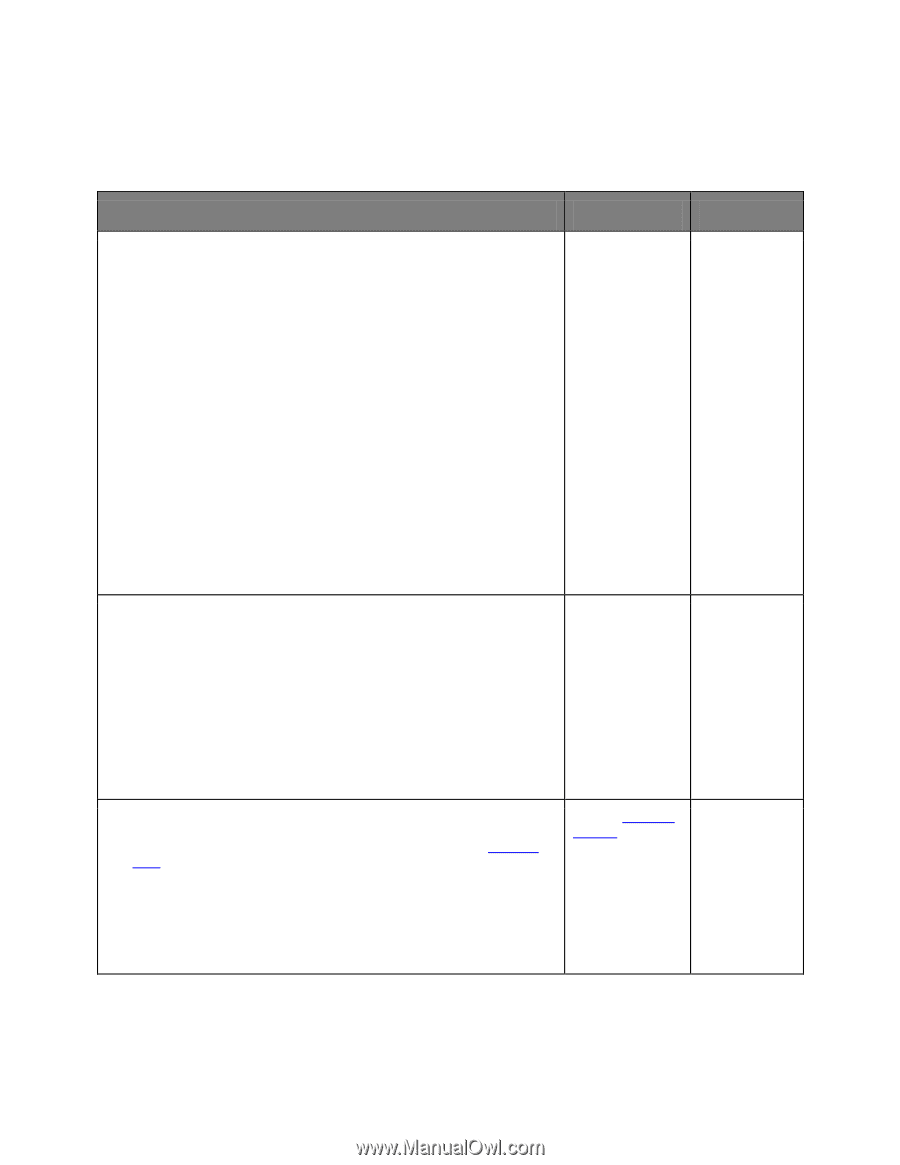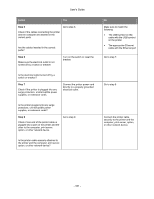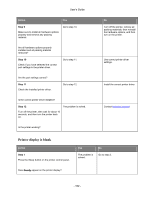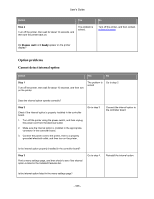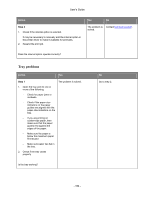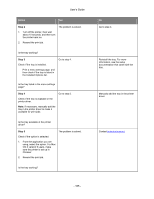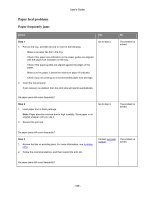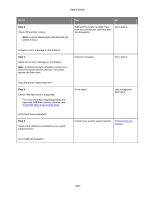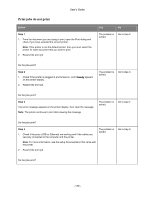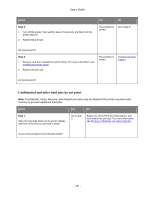Konica Minolta bizhub 4700P bizhub 4000P/4700P User Guide - Page 166
Paper feed problems, Paper frequently jams - review
 |
View all Konica Minolta bizhub 4700P manuals
Add to My Manuals
Save this manual to your list of manuals |
Page 166 highlights
User's Guide Paper feed problems Paper frequently jams Action Yes Step 1 1. Pull out the tray, and then do one or more of the following: - Make sure paper lies flat in the tray. - Check if the paper size indicators on the paper guides are aligned with the paper size indicators on the tray. - Check if the paper guides are aligned against the edges of the paper. - Make sure the paper is below the maximum paper fill indicator. - Check if you are printing on a recommended paper size and type. 2. Insert the tray properly. If jam recovery is enabled, then the print jobs will reprint automatically. Go to step 2. Do paper jams still occur frequently? Step 2 1. Load paper from a fresh package. Note: Paper absorbs moisture due to high humidity. Store paper in its original wrapper until you use it. 2. Resend the print job. Go to step 3. No The problem is solved. The problem is solved. Do paper jams still occur frequently? Step 3 1. Review the tips on avoiding jams. For more information, see Avoiding jams. 2. Follow the recommendations, and then resend the print job. Contact technical The problem is support. solved. Do paper jams still occur frequently? - 166 -