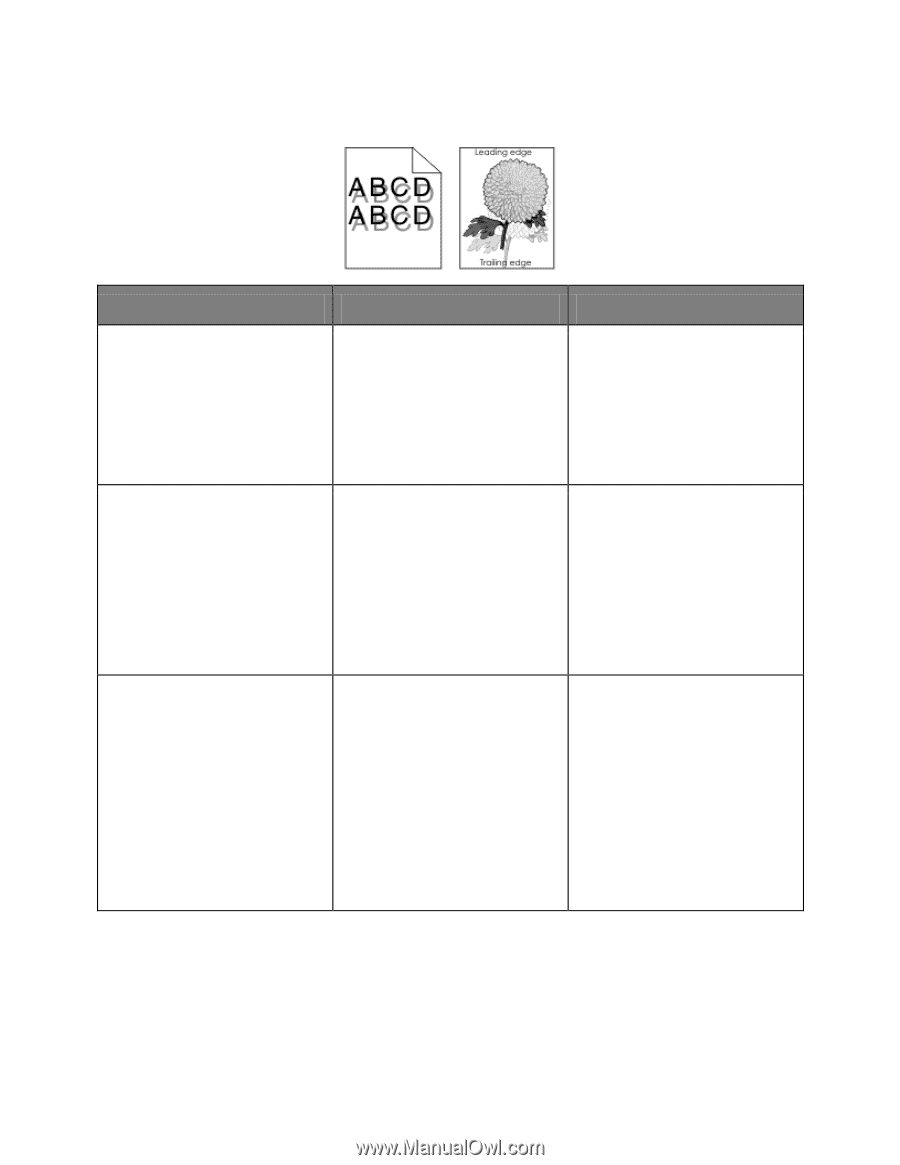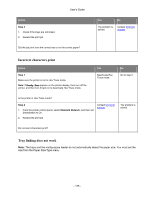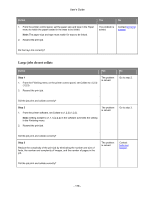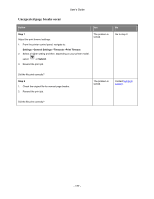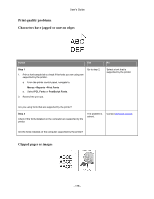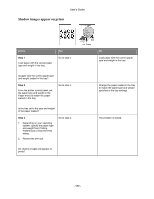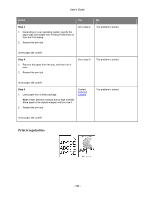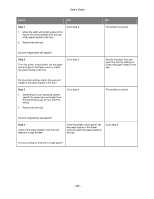Konica Minolta bizhub 4700P bizhub 4000P/4700P User Guide - Page 180
Shadow images appear on prints
 |
View all Konica Minolta bizhub 4700P manuals
Add to My Manuals
Save this manual to your list of manuals |
Page 180 highlights
User's Guide Shadow images appear on prints Action Step 1 Load paper with the correct paper type and weight in the tray. Yes Go to step 2. Is paper with the correct paper type and weight loaded in the tray? Step 2 From the printer control panel, set the paper type and weight in the Paper menu to match the paper loaded in the tray. Go to step 3. Is the tray set to the type and weight of the paper loaded? Step 3 1. Depending on your operating system, specify the paper type and weight from Printing Preferences or from the Print dialog. 2. Resend the print job. Go to step 4. Do shadow images still appear on prints? No Load paper with the correct paper type and weight in the tray. Change the paper loaded in the tray to match the paper type and weight specified in the tray settings. The problem is solved. - 180 -