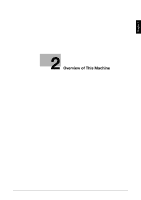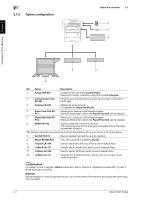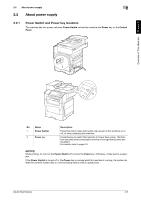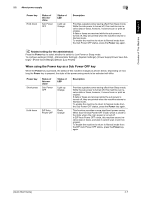Konica Minolta bizhub 4750 bizhub 4750/4050 Quick Start Guide - Page 15
Turning the Power Switch ON or OFF, Using the Power key, When using the Power key as a Power Save - sleep mode
 |
View all Konica Minolta bizhub 4750 manuals
Add to My Manuals
Save this manual to your list of manuals |
Page 15 highlights
2 2.2.2 Turning the Power Switch ON or OFF 1 When turning the main power on, press n of the Power Switch. About power supply 2.2 Overview of This Machine Chapter 2 A screen appears to show that this machine is in the process of start-up. When the main menu icon is displayed, this machine is ready to use. 2 When turning the main power off, press o of the Power Switch. NOTICE When restarting this machine, turn the Power Switch off and on again after 10 or more seconds have elapsed. Not doing so may result in an operation failure. 2.2.3 Using the Power key Press the Power key to switch this machine to Power Save mode. You can select [Power Save] or [Sub Power OFF] as Power Save mode that is activated when the Power key is pressed. To configure settings: [Utility] - [Administrator Settings] - [System Settings] - [Power Supply/Power Save Settings] - [Power Save Key] (The default varies depending on the region the machine is used in.) When using the Power key as a Power Save key When the Power key is pressed, the status of this machine changes as shown below. Depending on how long the Power key is pressed, the state of the power saving mode to be activated will differ. Power key Short press Status of this machine Low Power mode (Default) Status of LED Flash: Blue Sleep mode Flash: Blue Description Turns off the display of the Touch Panel to reduce power use. This machine returns to Normal mode when it receives data or faxes or when the user operates the Touch Panel. Provides a greater power saving effect than Low Power mode. The time required to return to Normal mode is longer than that from Low Power mode. This machine returns to Normal mode when it receives data or faxes or when the user operates the Touch Panel. 2-6 [Quick Start Guide]