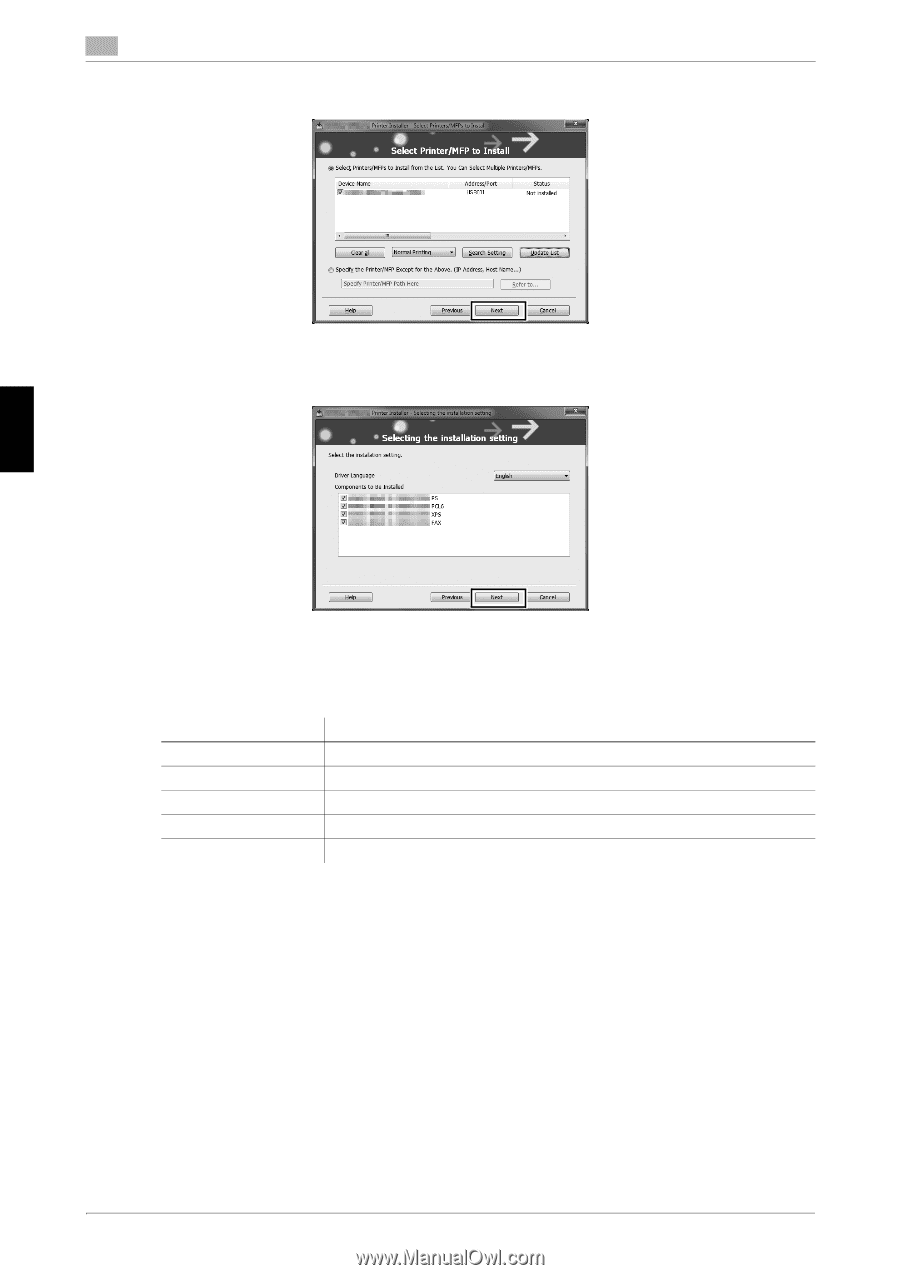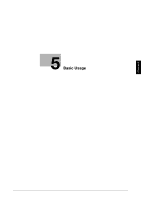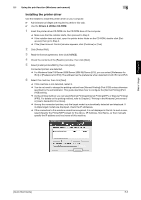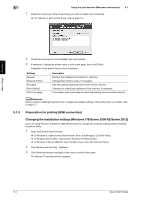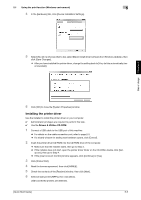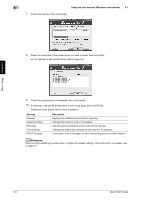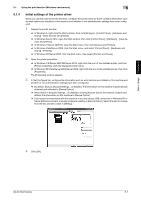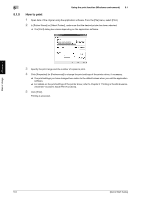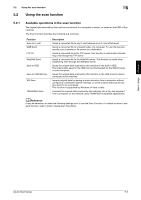Konica Minolta bizhub 4750 bizhub 4750/4050 Quick Start Guide - Page 41
Reference
 |
View all Konica Minolta bizhub 4750 manuals
Add to My Manuals
Save this manual to your list of manuals |
Page 41 highlights
Basic Usage Chapter 5 5 Using the print function (Windows environment) 5.1 7 Select this machine, then click [Next]. 8 Select the check box of the printer driver you want to install, then click [Next]. % For features of each printer driver, refer to page 5-2. 9 Check the components to be installed, then click [Install]. 10 If necessary, change the printer name or print a test page, then click [Finish]. Installation of the printer driver is then completed. Settings [Review] [Rename Printer] [Property] [Print Setting] [Print Test page] Description Displays the installed components for checking. Changes this machine name, if necessary. Sets the optional operating environment of this machine. Changes the default print settings of this machine, if necessary. If necessary, print a test page to check that printing process works correctly. dReference When you finish installing the printer driver, configure the default settings of the printer driver. For details, refer to page 5-7. 5-6 [Quick Start Guide]