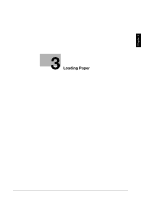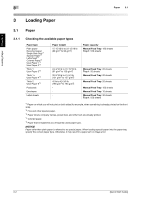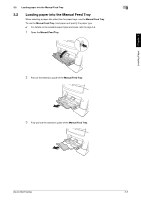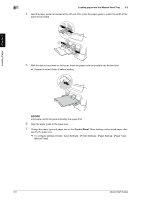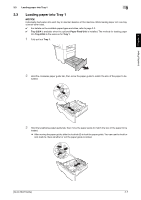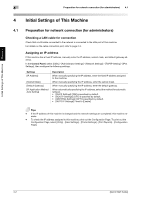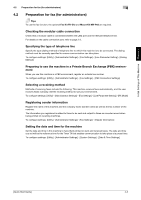Konica Minolta bizhub 4750 bizhub 4750/4050 Quick Start Guide - Page 29
To con settings: [Utility] - [User Settings] - [Printer Settings] - [Paper Setting] - [Paper
 |
View all Konica Minolta bizhub 4750 manuals
Add to My Manuals
Save this manual to your list of manuals |
Page 29 highlights
Loading Paper Chapter 3 3 Loading paper into the Manual Feed Tray 3.2 4 Hold the paper guide tab located at the left end, then move the paper guide to match the width of the paper to be loaded. 5 With the side to be printed on facing up, insert the paper as far as possible into the feed slot. % If paper is curled, flatten it before loading. NOTICE Load paper within the guide indicating the upper limit. 6 Align the paper guide to the paper size. 7 Change the paper type and paper size on the Control Panel. When loading custom sized paper, also specify the paper size. % To configure settings: [Utility] - [User Settings] - [Printer Settings] - [Paper Setting] - [Paper Tray] - [Manual Feed] 3-6 [Quick Start Guide]
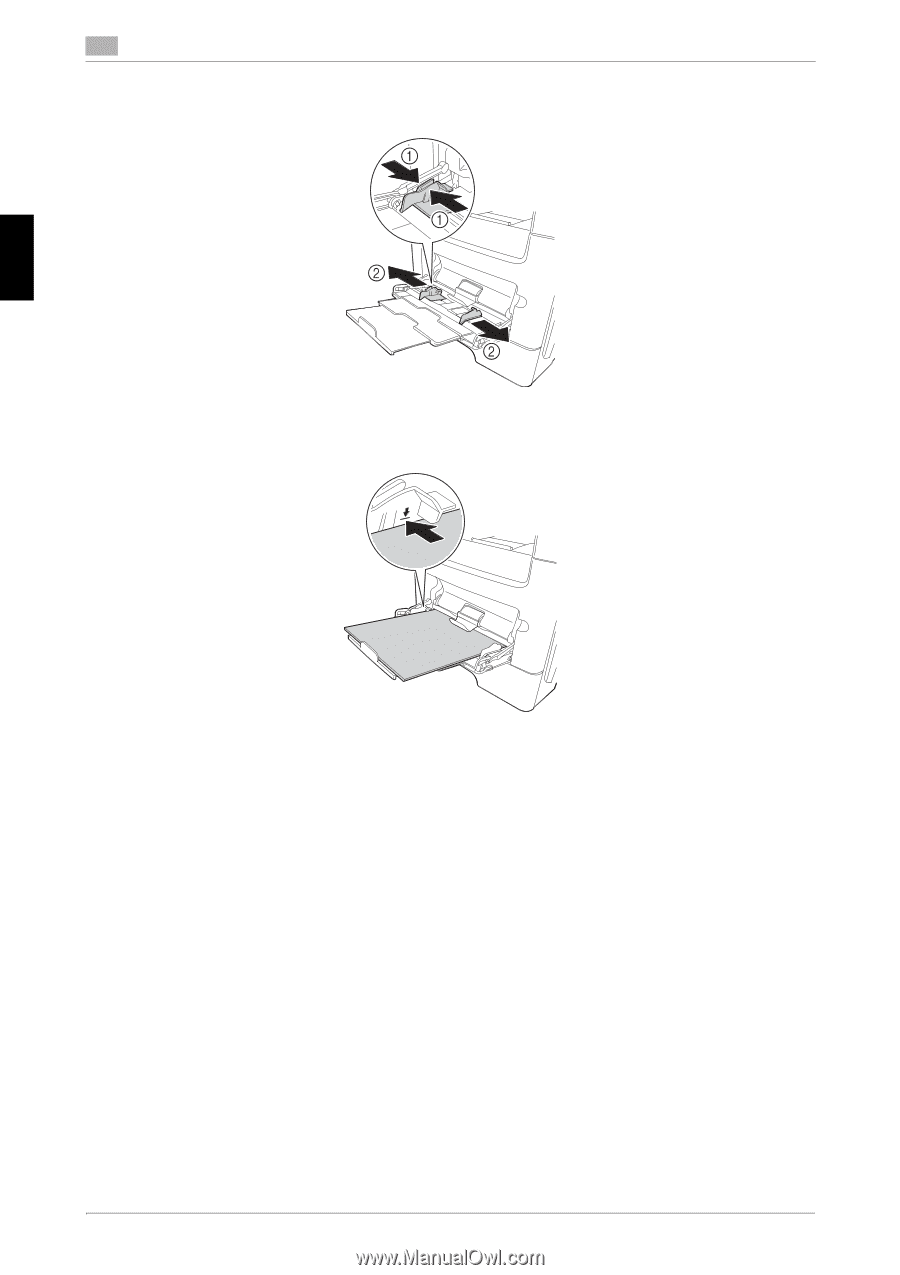
3-6
[Quick Start Guide]
Loading paper into the Manual Feed Tray
3
3.2
Loading Paper
Chapter 3
4
Hold the paper guide tab located at the left end, then move the paper guide to match the width of the
paper to be loaded.
5
With the side to be printed on facing up, insert the paper as far as possible into the feed slot.
%
If paper is curled, flatten it before loading.
NOTICE
Load paper within the guide indicating the upper limit.
6
Align the paper guide to the paper size.
7
Change the paper type and paper size on the
Control Panel
. When loading custom sized paper, also
specify the paper size.
%
To configure settings: [Utility] - [User Settings] - [Printer Settings] - [Paper Setting] - [Paper Tray] -
[Manual Feed]