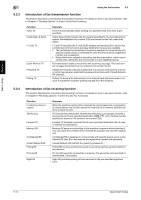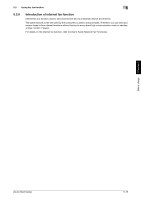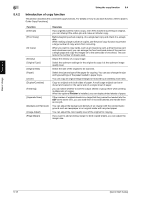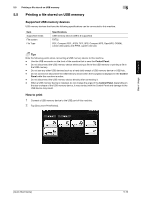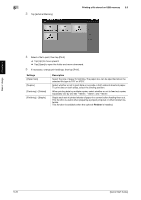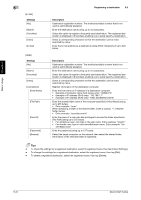Konica Minolta bizhub 4750 bizhub 4750/4050 Quick Start Guide - Page 54
Printing a file stored on USB memory
 |
View all Konica Minolta bizhub 4750 manuals
Add to My Manuals
Save this manual to your list of manuals |
Page 54 highlights
5.5 Printing a file stored on USB memory 5 5.5 Printing a file stored on USB memory Supported USB memory devices USB memory devices that have the following specifications can be connected to this machine. Item Supported media File system File Type Specifications USB memory device (USB 2.0 supported) FAT32 PDF, Compact PDF, JPEG, TIFF, XPS, Compact XPS, OpenXPS, OOXML (.docx/.xlsx/.pptx), and PPML (.ppml/.vdx/.zip) Tips Note the following points when connecting a USB memory device to this machine. - Use the USB connector on the front of the machine that is near the Control Panel. - Do not disconnect the USB memory device while saving a file to the USB memory or printing a file in the USB memory. - Do not use any other USB devices (such as a hard disk) except a USB memory device or USB hub. - Do not connect or disconnect the USB memory device when the hourglass is displayed in the Control Panel while this machine is active. - Do not disconnect the USB memory device directly after connecting it. - When a USB memory device is installed, do not change the angle of the Control Panel. Depending on the size or shape of the USB memory device, it may contact with the Control Panel and damage to the USB device may result. How to print 1 Connect a USB memory device to the USB port of this machine. 2 Tap [Document Print/Delete]. Basic Usage Chapter 5 [Quick Start Guide] 5-19