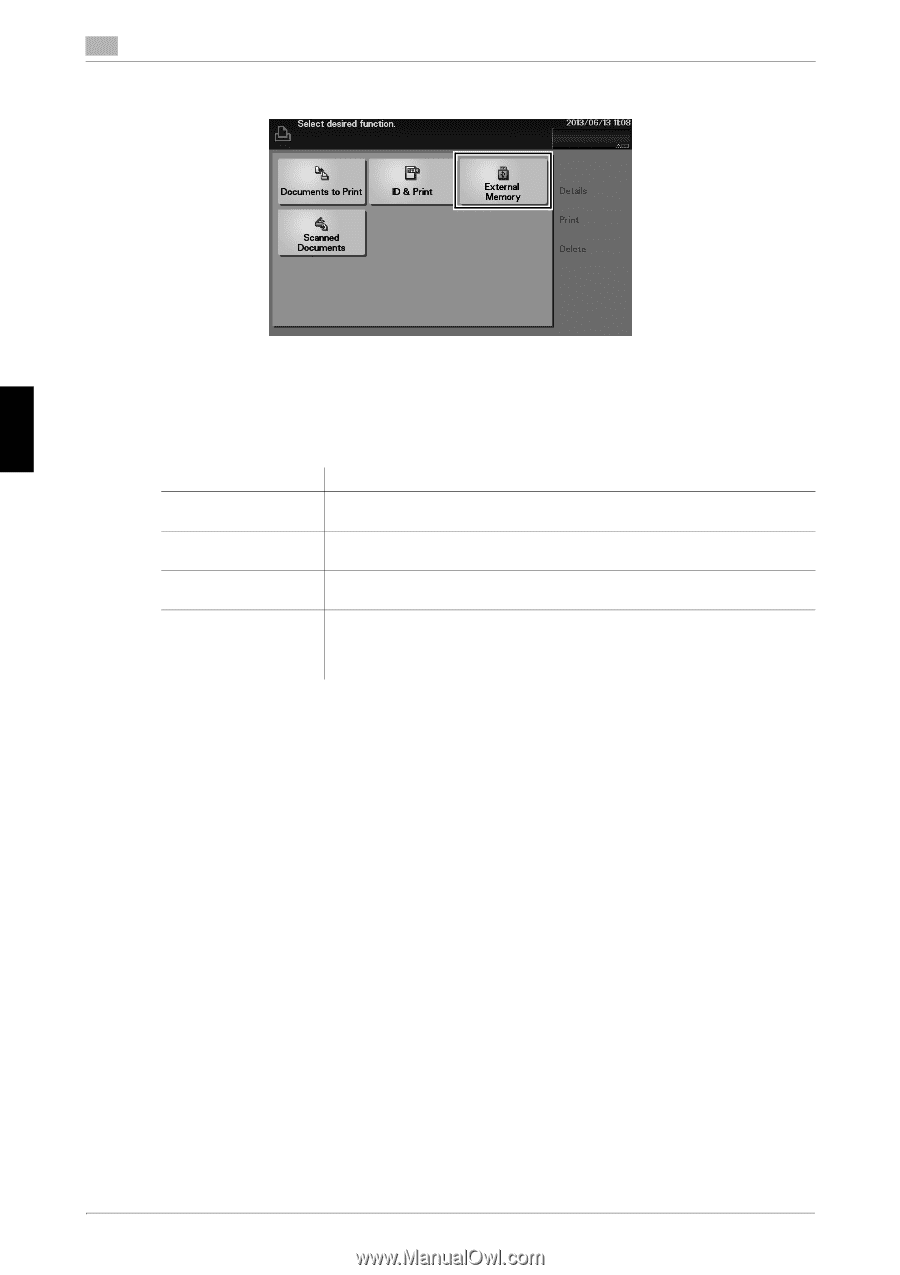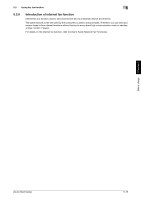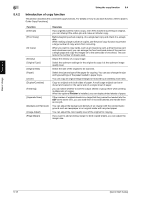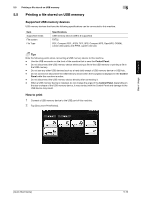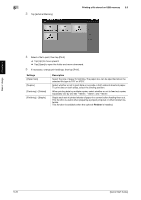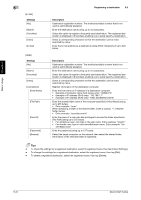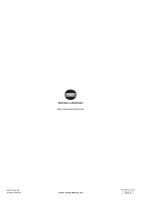Konica Minolta bizhub 4750 bizhub 4750/4050 Quick Start Guide - Page 55
Finishing] - [Staple]
 |
View all Konica Minolta bizhub 4750 manuals
Add to My Manuals
Save this manual to your list of manuals |
Page 55 highlights
5 3 Tap [External Memory]. Printing a file stored on USB memory 5.5 4 Select a file to print, then tap [Print]. % Tap [Up] to move upward. % Tap [Open] to open the folder and move downward. 5 If necessary, change print settings, then tap [Print]. Settings [Paper Size] [Duplex] [Finishing] - [Collate] [Finishing] - [Staple] Description Select the size of paper for printing. The paper size can be specified when the selected file type is TIFF or JPEG. Select whether or not to print data on one side or both sides of sheets of paper. To print data on both sides, select the binding position. When printing data by multiple copies, select whether or not to feed out copies separately one by one like "12345", "12345", and "12345". Staple each set of printed sheets of paper in a corner before feeding them out. This function is useful when preparing a project proposal or other booklet materials. This function is available when the optional Finisher is installed. Basic Usage Chapter 5 5-20 [Quick Start Guide]