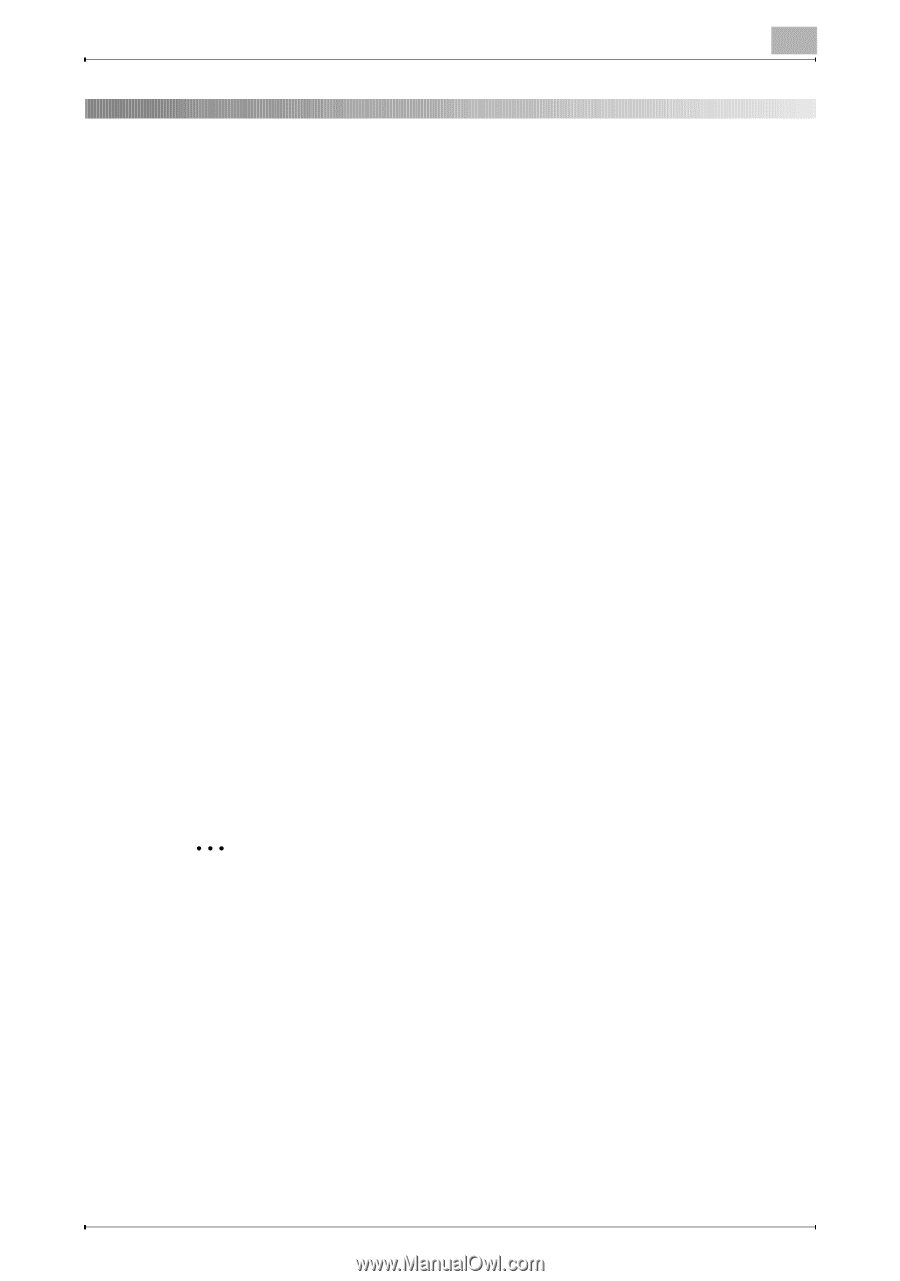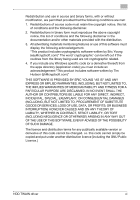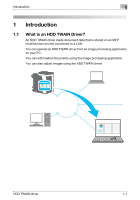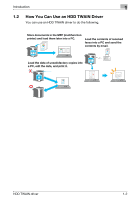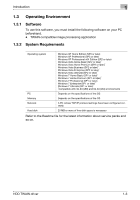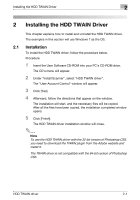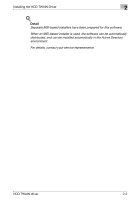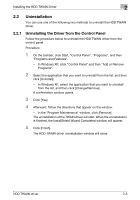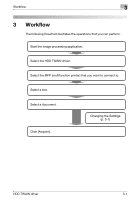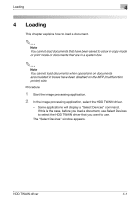Konica Minolta bizhub C654 bizhub C654/C754 HDD Twain Driver User Guide - Page 11
Installing the HDD TWAIN Driver, 2.1 Installation - driver download
 |
View all Konica Minolta bizhub C654 manuals
Add to My Manuals
Save this manual to your list of manuals |
Page 11 highlights
Installing the HDD TWAIN Driver 2 2 Installing the HDD TWAIN Driver This chapter explains how to install and uninstall the HDD TWAIN driver. The examples in this section will use Windows 7 as the OS. 2.1 Installation To install the HDD TWAIN driver, follow the procedure below. Procedure 1 Insert the User Software CD-ROM into your PC's CD-ROM drive. The CD's menu will appear. 2 Under "Install Scanner", select "HDD TWAIN driver". The "User Account Control" window will appear. 3 Click [Yes]. 4 Afterward, follow the directions that appear on the window. The installation will start, and the necessary files will be copied. After all the files have been copied, the installation completed window opens. 5 Click [Finish]. The HDD TWAIN driver installation window will close. 2 Note To use the HDD TWAIN driver with the 32-bit version of Photoshop CS5, you need to download the TWAIN plugin from the Adobe website and install it. The TWAIN driver is not compatible with the 64-bit version of Photoshop CS5. HDD TWAIN driver 2-1