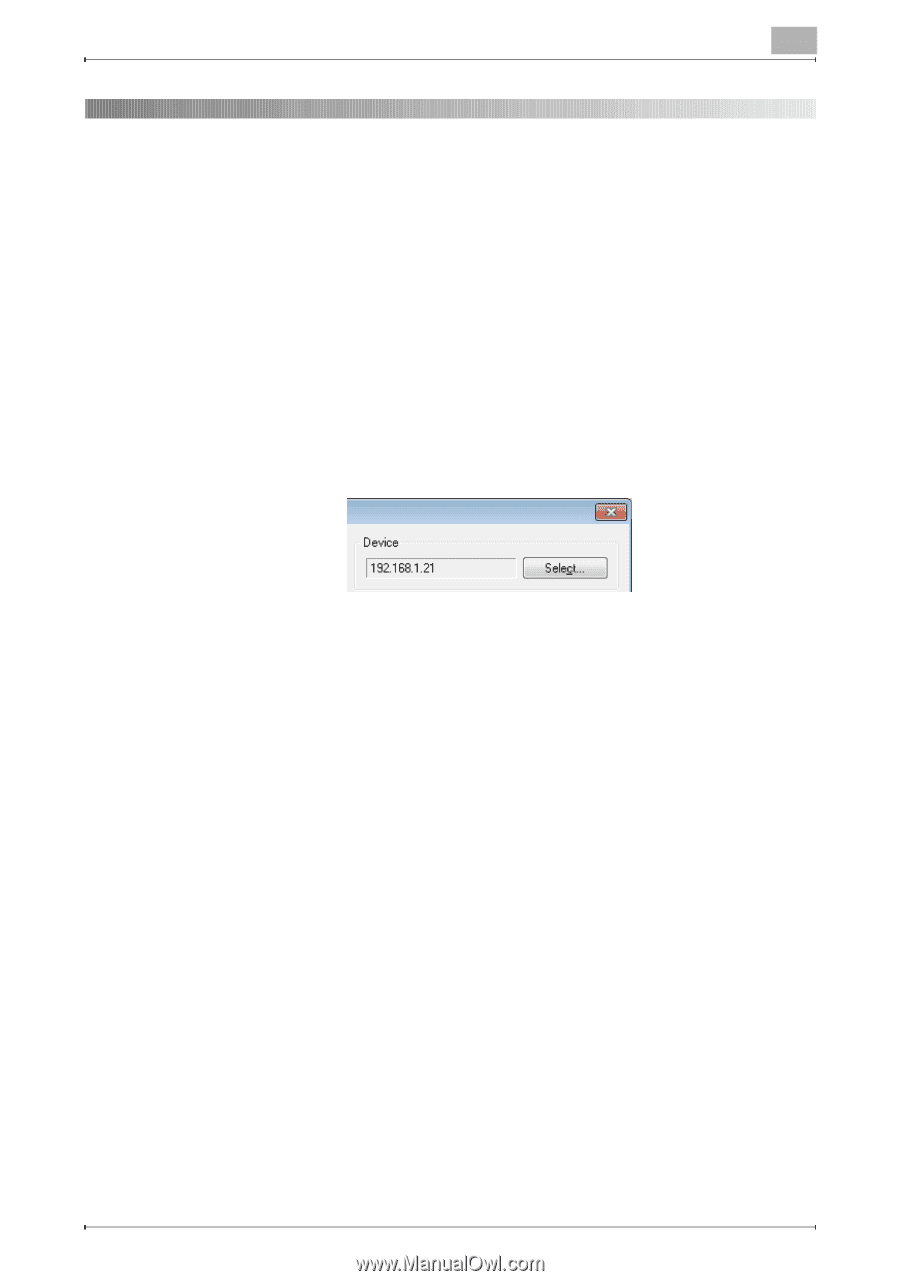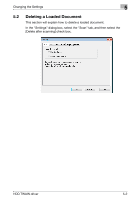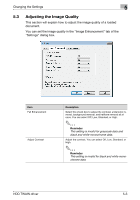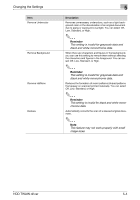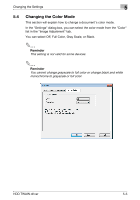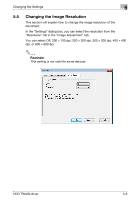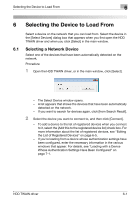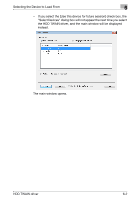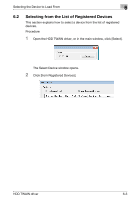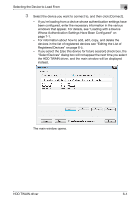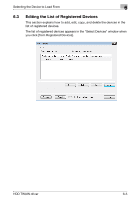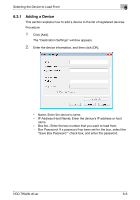Konica Minolta bizhub C654 bizhub C654/C754 HDD Twain Driver User Guide - Page 27
Selecting the Device to Load From, 6.1 Selecting a Network Device
 |
View all Konica Minolta bizhub C654 manuals
Add to My Manuals
Save this manual to your list of manuals |
Page 27 highlights
Selecting the Device to Load From 6 6 Selecting the Device to Load From Select a device on the network that you can load from. Select the device in the [Select Devices] dialog box that appears when you first open the HDD TWAIN driver and when you click [Select] in the main window. 6.1 Selecting a Network Device Select one of the devices that have been automatically detected on the network. Procedure 1 Open the HDD TWAIN driver, or in the main window, click [Select]. - The Select Device window opens. - A list appears that shows the devices that have been automatically detected on the network. - If you want to search for devices again, click [from Search Result]. 2 Select the device you want to connect to, and then click [Connect]. - To add a device to the list of registered devices when you connect to it, select the [Add this to the registered device list] check box. For more information about the list of registered devices, see "Editing the List of Registered Devices" on page 6-5. - If you're loading from a device whose authentication settings have been configured, enter the necessary information in the various windows that appear. For details, see "Loading with a Device Whose Authentication Settings Have Been Configured" on page 7-1. HDD TWAIN driver 6-1