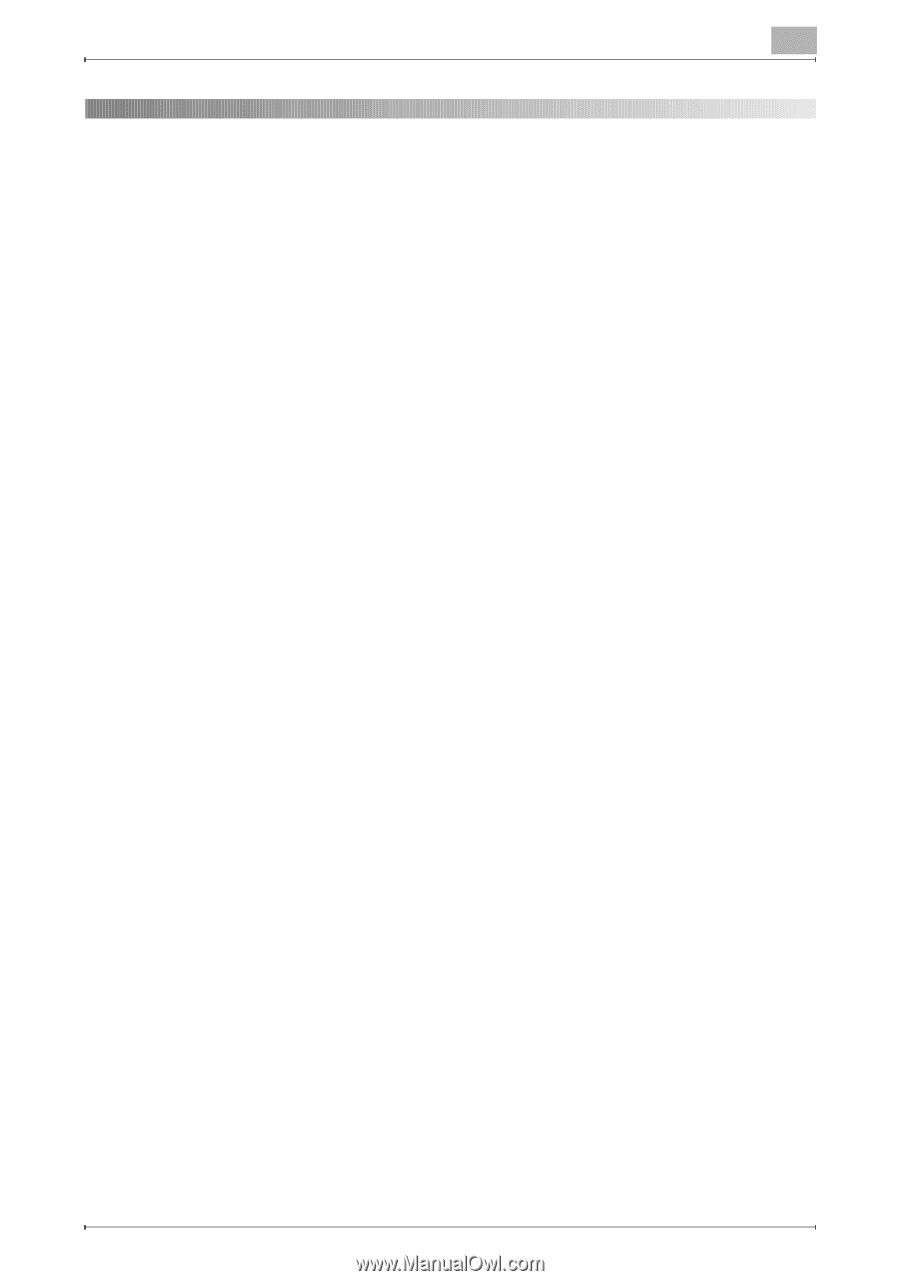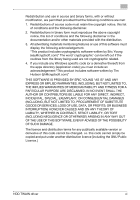Konica Minolta bizhub C654 bizhub C654/C754 HDD Twain Driver User Guide - Page 2
Contents, Introduction, Installing the HDD TWAIN Driver, Workflow, Loading, Changing the Settings - image
 |
View all Konica Minolta bizhub C654 manuals
Add to My Manuals
Save this manual to your list of manuals |
Page 2 highlights
Contents 1 Introduction 1.1 What Is an HDD TWAIN Driver 1-1 1.2 How You Can Use an HDD TWAIN Driver 1-2 1.3 Operating Environment 1-3 1.3.1 Software 1-3 1.3.2 System Requirements 1-3 2 Installing the HDD TWAIN Driver 2.1 Installation 2-1 2.2 Uninstallation 2-3 2.2.1 Uninstalling the Driver from the Control Panel 2-3 2.2.2 Uninstalling the Driver Using the CD-ROM 2-4 3 Workflow 4 Loading 5 Changing the Settings 5.1 Black And White Inversion 5-1 5.2 Deleting a Loaded Document 5-2 5.3 Adjusting the Image Quality 5-3 5.4 Changing the Color Mode 5-5 5.5 Changing the Image Resolution 5-6 6 Selecting the Device to Load From 6.1 Selecting a Network Device 6-1 6.2 Selecting from the List of Registered Devices 6-3 6.3 Editing the List of Registered Devices 6-5 6.3.1 Adding a Device 6-6 6.3.2 Changing the Device Information 6-7 6.3.3 Copying the Device Information 6-8 6.3.4 Deleting the Device Information 6-9 HDD TWAIN driver i